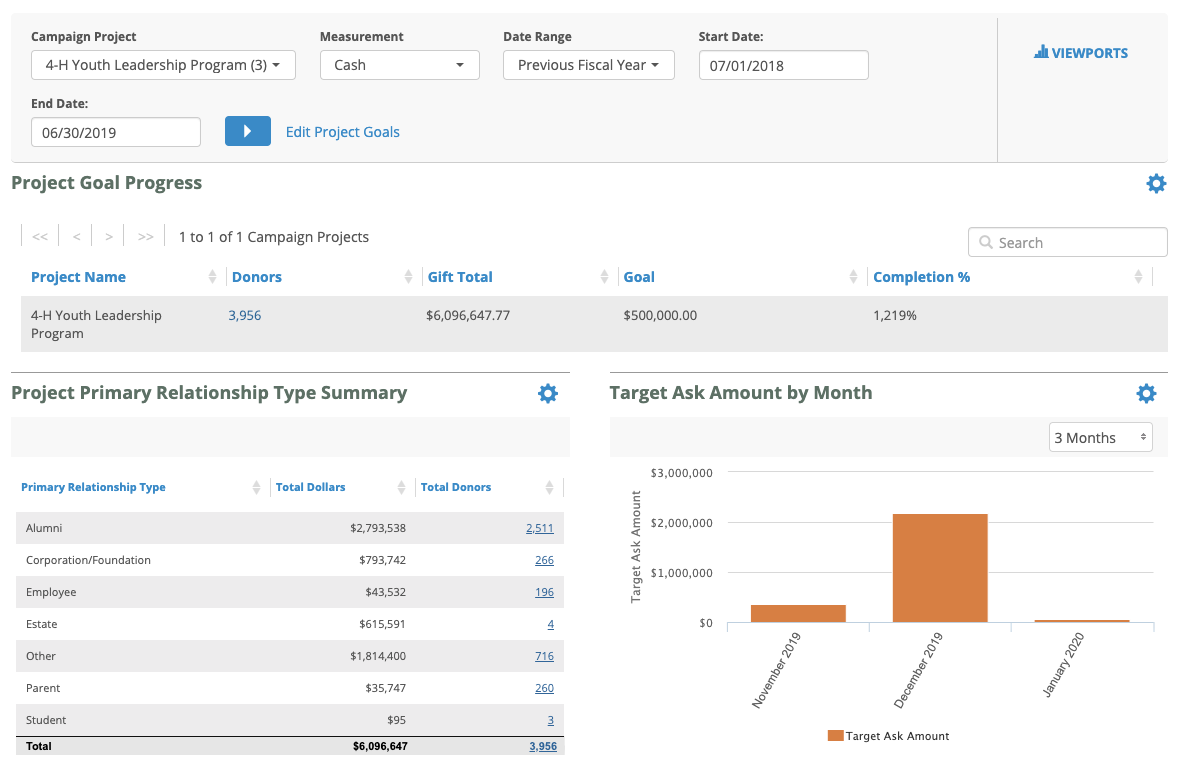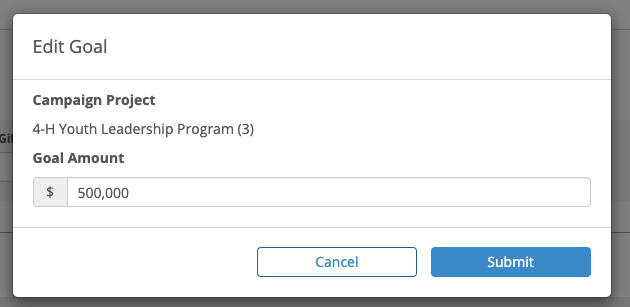The Project Reporting dashboard, located in the Advancement layer, provides a detailed perspective of projects within your organization's capital campaign. It reports on both gifts and proposals associated with the projects selected.
Campaign Project Dropdown
To start, choose a project from the Campaign Project dropdown at the top of the page. Each of the viewports below will only show gifts or proposals that are directly associated with the selected projects.
The list of projects displayed in that dropdown come from the list of projects sent to FPM via your nightly files. If you see an issue with those projects, contact your system administrator.
Measurement Dropdown
Located at the top of the page within the dashboard, the Measurement dropdown allows you to switch the measurement between Cash, Commitment, and Pledge. The Cash measurement includes all gifts and pledge payments and is useful for assessing what your fundraising efforts are bringing in the door. The Commitment measurement includes all gifts and pledges and is useful in assessing the long-term value of your fundraising efforts. The Pledge measurement includes only pledges. When you switch the measurement, all of the Viewports on the page will reload based on that measurement.
Date Range Filter
Located at the top of the page within the dashboard, you will find a drop down called Date Range. Unlike other areas of FPM, the Project Reporting dashboard allows you to choose any range of dates to report on. All of the viewports on the page will update to only return data within the dates selected.
You can either choose a predetermined range from the Date Range dropdown, or set a custom range by using the Start Date and End Date filters.
Please review the following sections for more information on the Viewports in this tab: