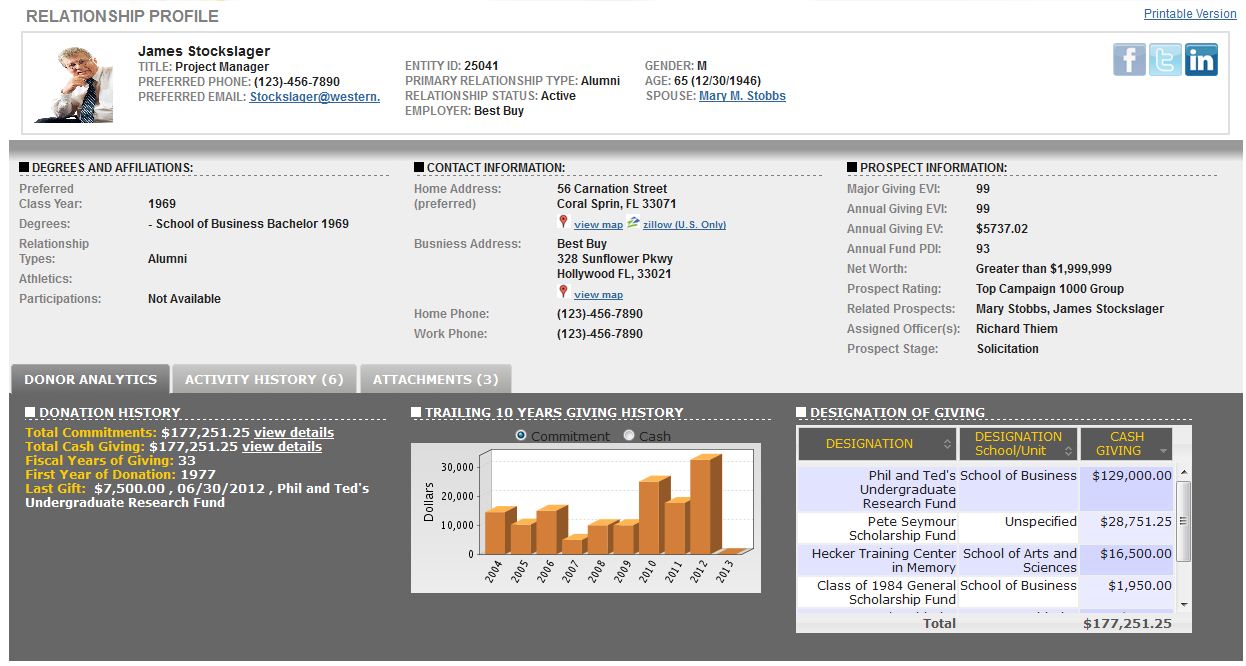The Relationship Profile (see screen shot located below) summarizes a variety of key information about a constituent. It summarizes this information in several sections. The top section displays the essential information like name, preferred contact information, primary relationship type and status, gender, employment, age, and spouse information. The middle section shows the constituents' degree and affiliation, contact, and prospect information. Finally, there is also additional information that is made available on the lower section within several tabs.
The Tabs within Relationship Profile include: Donor Analytics, Activity History, and Attachments. The Donor Analytics Tab illustrates the constituents' donation history summary, a chart of the trailing 10 years of giving, and a table displaying which designations the constituent has donated towards. The Activity History Tab displays all officer contact and activities related to the constituent. The Attachments Tab allows users to upload and share files of information with other users in regards to the constituent. In addition, you can also upload a picture of the constituent by using the functionality on the Attachments Tab. Simply upload your image then select the action called Save as Profile Picture.
All users will always have access to the content shown in top two sections of Relationship Profile, but the content provided in the Tabs of the Relationship Profile can be controlled through the Profile tool in Control Panel.
Relationship Profile Screen Shot
Frequently Asked Questions
How do the social media icons (e.g. Facebook, Twitter, and LinkedIn) work?
If your institution collects and stores the URLs to your constituent records' social media profiles then this feature can be enabled for you. If the URL is available for a constituent record then you will be able to click on the social media button and go directly to their profile page from the Relationship Profile. Please contact support@reeher.net to learn more about using this feature at your institution.