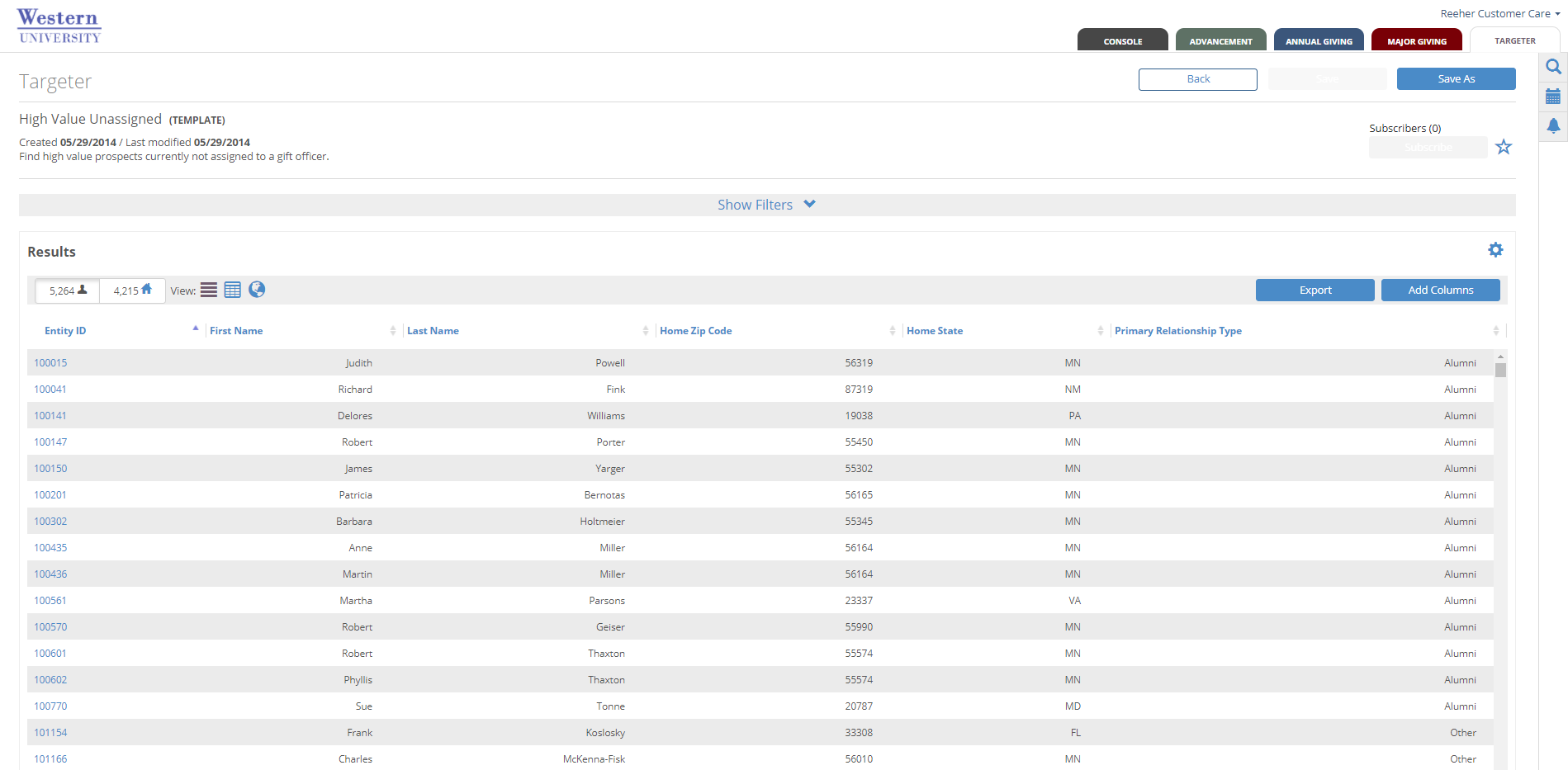The List View displays query results as a list of donor entities. The view has customizable data columns and the contents can be exported to an excel file.
The results of your query in this view can be sorted by clicking on the title of any of the columns in the header row. Clicking once will sort A-Z or Lowest to Highest for numbers. Clicking twice will sort Z-A or Highest to Lowest.
You can Add Columns to your results by clicking on the button to the right side of the screen. This allows you to add, remove, and re-order columns in your query results. The available columns are grouped into categories on the left hand column. You can click each category to expand the selection, then put a check mark next to each of the columns you would like to see in your list. If you have a question about a specific column, hovering over it with your mouse will produce a pop-up box with a definition. You can also search for specific columns using the Search bar at the top of the column list. Your selected columns will display on the list to the right. Here, you can drag items up or down to change the display order, or click the X to remove it from the list. If you click on in the box to Set as default display options for all results?, you will set these columns as your default columns for all your new query results. Once complete, click Submit, and your columns will be displayed in the List View results section on the Targeter page. Note that Targeter will automatically remember your selected columns for your queries.
To Export Results, click on the button on the right side of the screen. If your list is under 5,000 records, it will download immediately. If the list is over 5000 records, you will be emailed your results once we have finished processing it.
Households
The Household view in Targeter gives you a quick snapshot of how many households you have in your query results, and allows you to visualize where spouse pairs exist that have been combined as households. You can toggle between viewing your results with all Entities or grouped together by Households via the buttons at the top left of the results list.
By default, Households are defined by looking at spouses, then Fundraiser Performance Management will determine who has the lower of the two Entity IDs of those two spouses and display the lowest as the primary in the household view. If you want to get more specific about who displays as the primary spouse, you can provide the Primary Entity ID to Fundraiser Performance Management during the nightly data transfer.