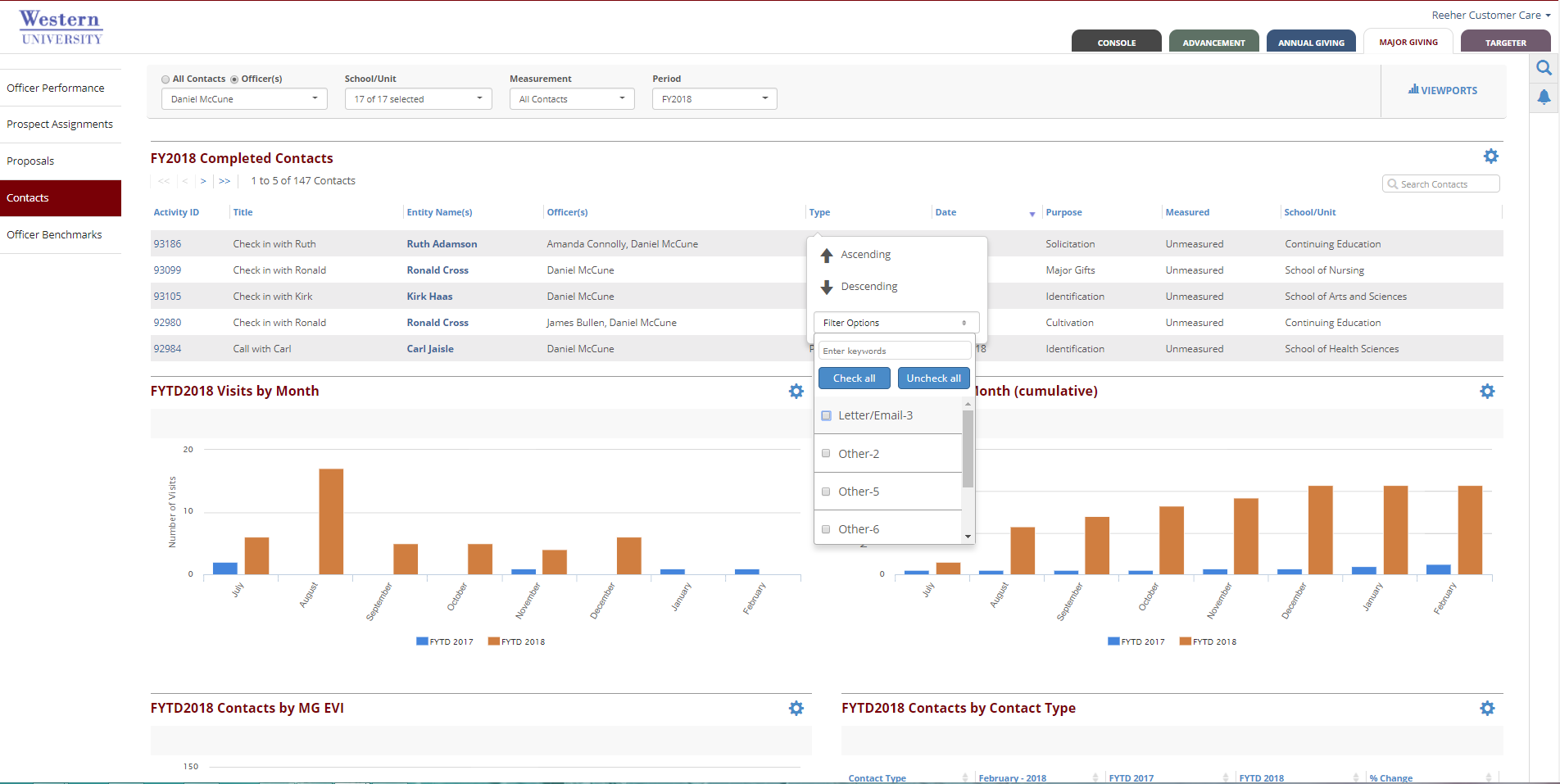The Contacts Tab, located in the Major Giving Layer, is focused on providing reporting on officer contact performance. The reporting found in the Contacts tab can help to analyze your institution’s contact performance across the organization, and by drilling down, to see individual officer activity levels. These reports allow you to compare the number of contact types (e.g. visits, phone, letter/email, etc.) made this year over the previous year, by contact purpose, by MG EVI, and a number of other helpful reports. These reports are designed to help you visualize whether or not the activity levels are where you want them, if the contacts are focused on the right constituent segments, and to demonstrate which officers are ahead or behind previous year or peer group contact levels.
There are two sections of reporting within the Contacts tab. First, there is the Contacts Table, which displays information at the contact record level. Second, is a Viewport section similar to other reporting tabs in Fundraiser Performance Management that contains a variety of reports with a rich set of intelligence.
The scope of what is included in the Contacts Table and the Contacts tab Viewports is controlled by the fiscal year drop down, officer drop down, and contact measurement drop down found on the top bar of the page. By default the reporting in the Contacts tab will show all contacts in the current fiscal year. It provides you with the ability to go back and analyze up to five years of contact information. To do this, select a previous fiscal year from the Report Period drop down and that will limit the contact information in the Contacts Table and viewports to that selected fiscal year period.
You can also select an individual officer, multiple officers, entire peer groups, or all officers from the Select Officer drop down and limit the Contacts Table and viewports to only the selected officers’ contact history.
For users whose institutions track the data, you can select to view the dashboard by which School/Unit the activities are associated with (i.e. School of Business, Library, Athletics, etc.).
In addition, you can also distinguish the reporting to include all contacts, only measured contacts, or unmeasured contacts from the Contact Measurement drop down. Many institutions track whether or not the contact was substantive in regards to moving the fundraising process forward with the prospect. This allows you to indicate if an officer’s phone call, or other contact type, was substantive and provides you with better comparability across officers in regards to the importance of their contact levels. Furthermore, if this is being tracked at your institution it provides another means for looking beyond pure visits when reviewing officer performance. As a policy, some institutions only ask officers to track substantive contacts. If this is the case for your institution then All Contacts and Measured Contacts would provide you with the same result set. Please refer to your institution’s System Administrator to better understand what information you are tracking if it is not clear.
The Contacts tab only includes true contact records and does not include all activities and/or actions. During the implementation process, the types of contacts and activities are categorized and mapped by the business users of your institution. Please contact System Administrator or Support if you feel like something is missing. Changes to your contact mapping can be made by using the Code Mapping tool in the Control Panel.
Contacts Table
The data displayed in the Contacts Table is provided from your institution in the nightly file that is received by Fundraiser Performance Management. On the top right of the Contacts Table, you will see icons that allow you to interact with the table. You can export the list by clicking on the Excel (Table Only) option in the gear icon at the top right of the page. In addition, you will see a Contact Search. This allows you to search for contacts within the selected fiscal year (and for a specified officer if you’ve limited the view) by Contact ID or Entity Name. This search will filter the results in the Contacts Table, but does not impact any of the Viewports. On the top of the Contacts Table, you will see navigation that allows you to click through the different pages of contacts.
You can sort and filter the content of the Contacts Table by the different available columns. Just click on the column header and select to sort or click on the Select Options menu to choose from the available values to filter by.
The columns of information in the Contacts Table include the following:
- Activity ID - The Contact ID is the unique identifier on the contact record that is provided by your institution.
- Title - The entered title for the contact report
- Entity Name(s) - The Entity Name(s) are the full name of the constituent records that are associated with the contact record. Click on the Entity Name to view the Relationship Profile.
- Officer(s) - These are the officers that are associated with the contact record.
- Contact Type - This is the type of contact associated with the contact record and tracked by your institution.
- Contact Date - This is the date of the contact.
- Contact Purpose - The Contact Purpose is the category of the contact that provides the reason the contact was made.
- Measured Indicator - The Measured Indicator indicates if the contact was substantive in moving the fundraising process forward. Your institution may consider all contacts substantive or may have its own definition for what should be included.
- School/Unit: The school/unit associated with the activity, if applicable to your institution (i.e. School of Business, Library, Athletics, etc.).