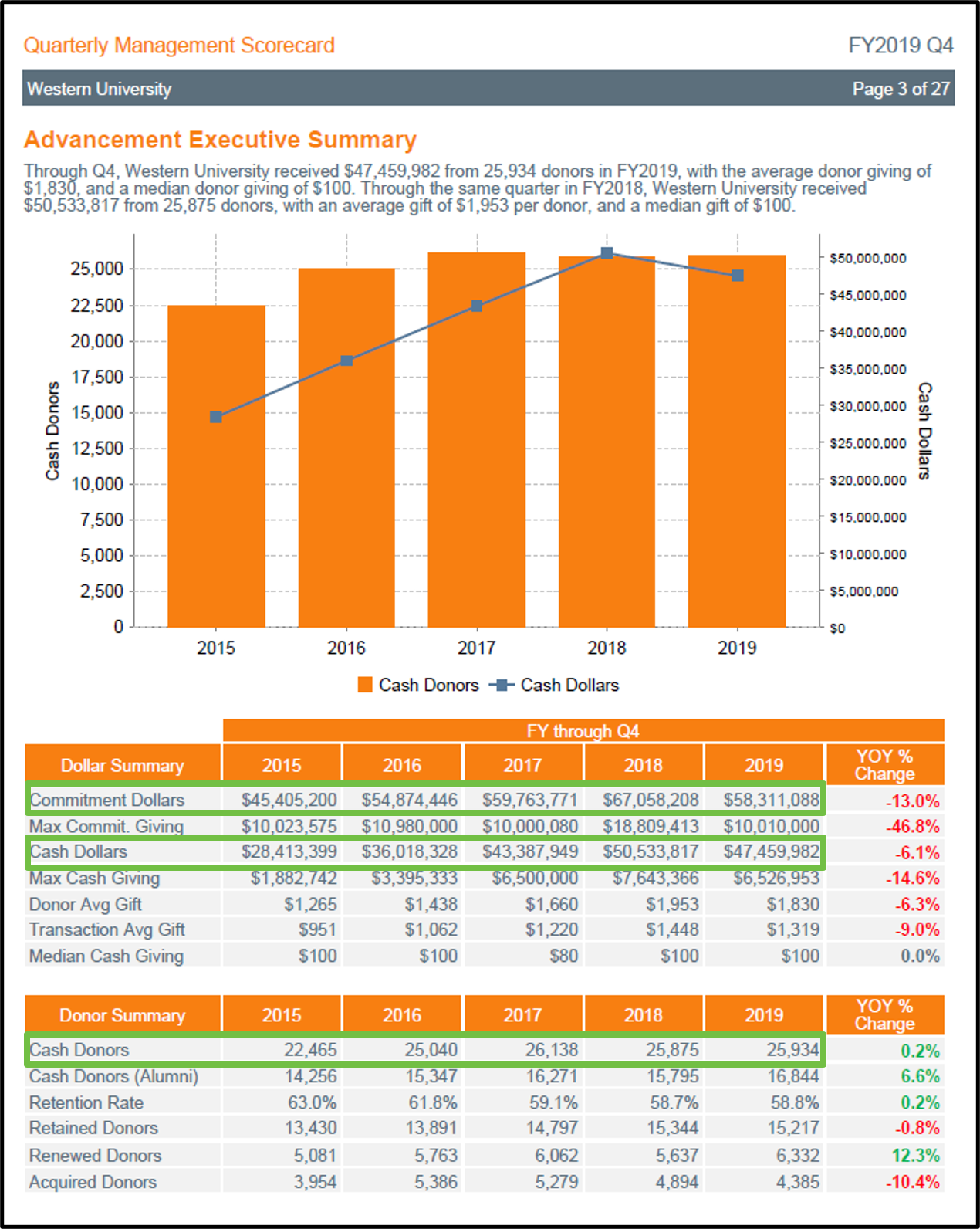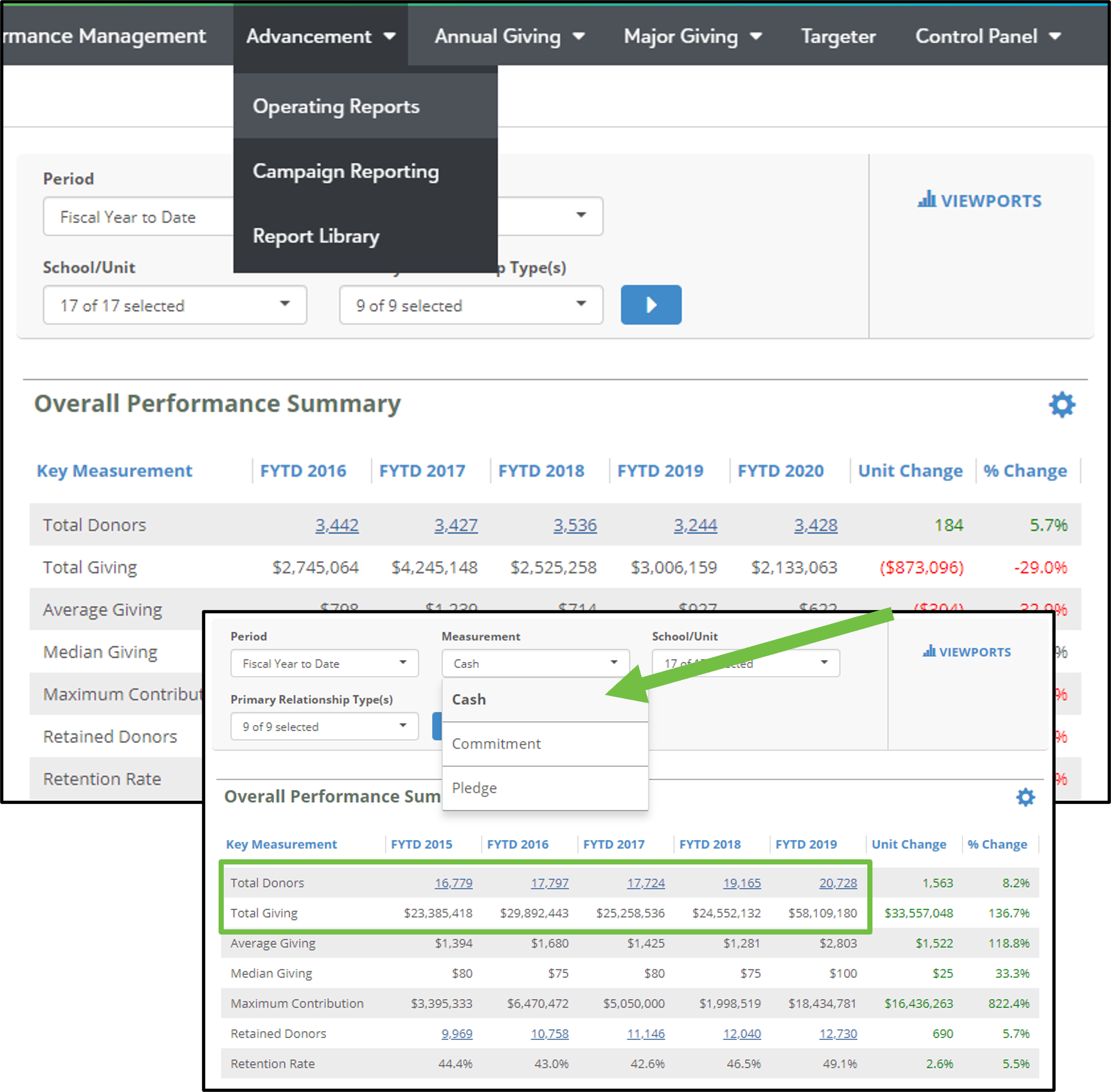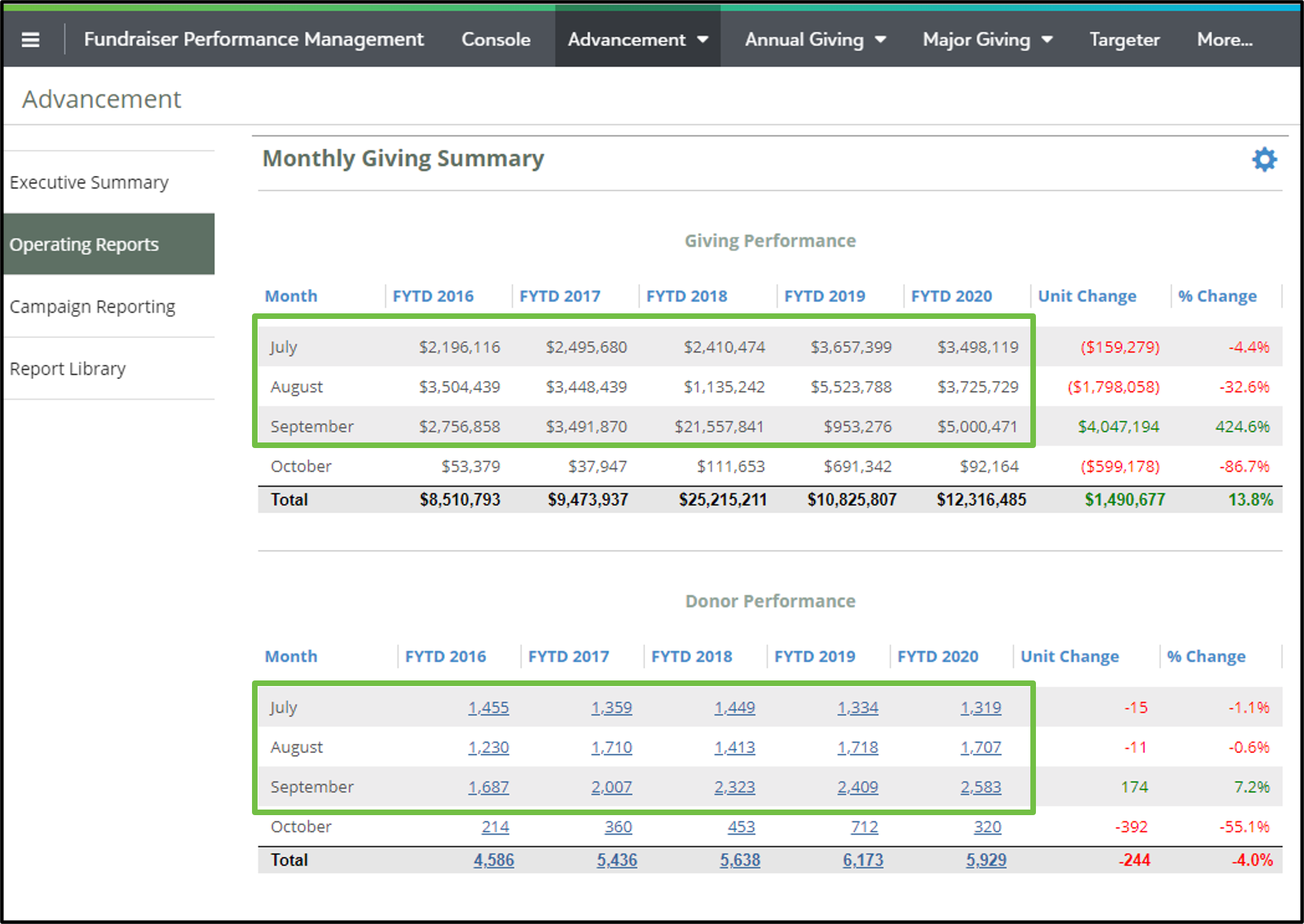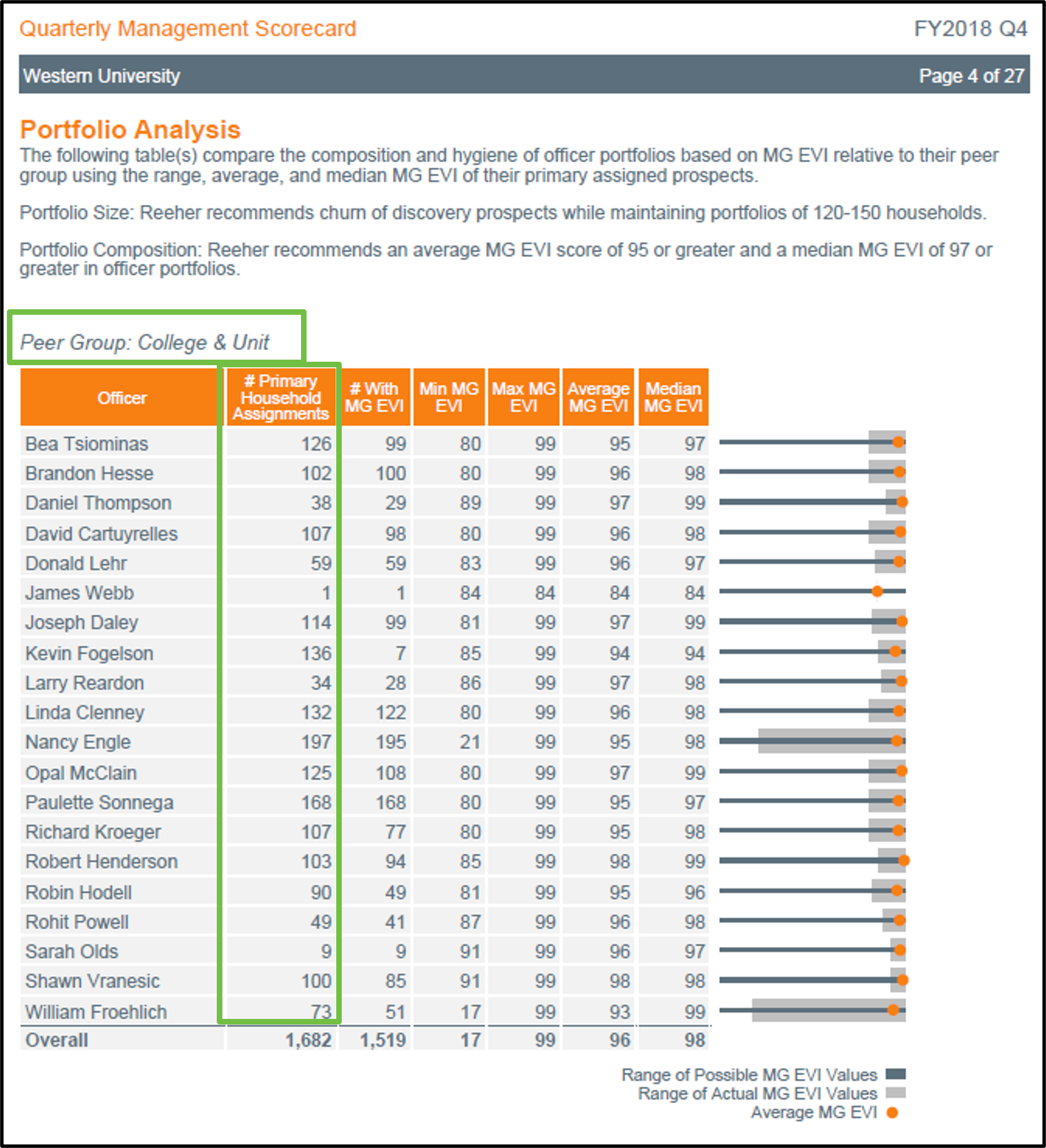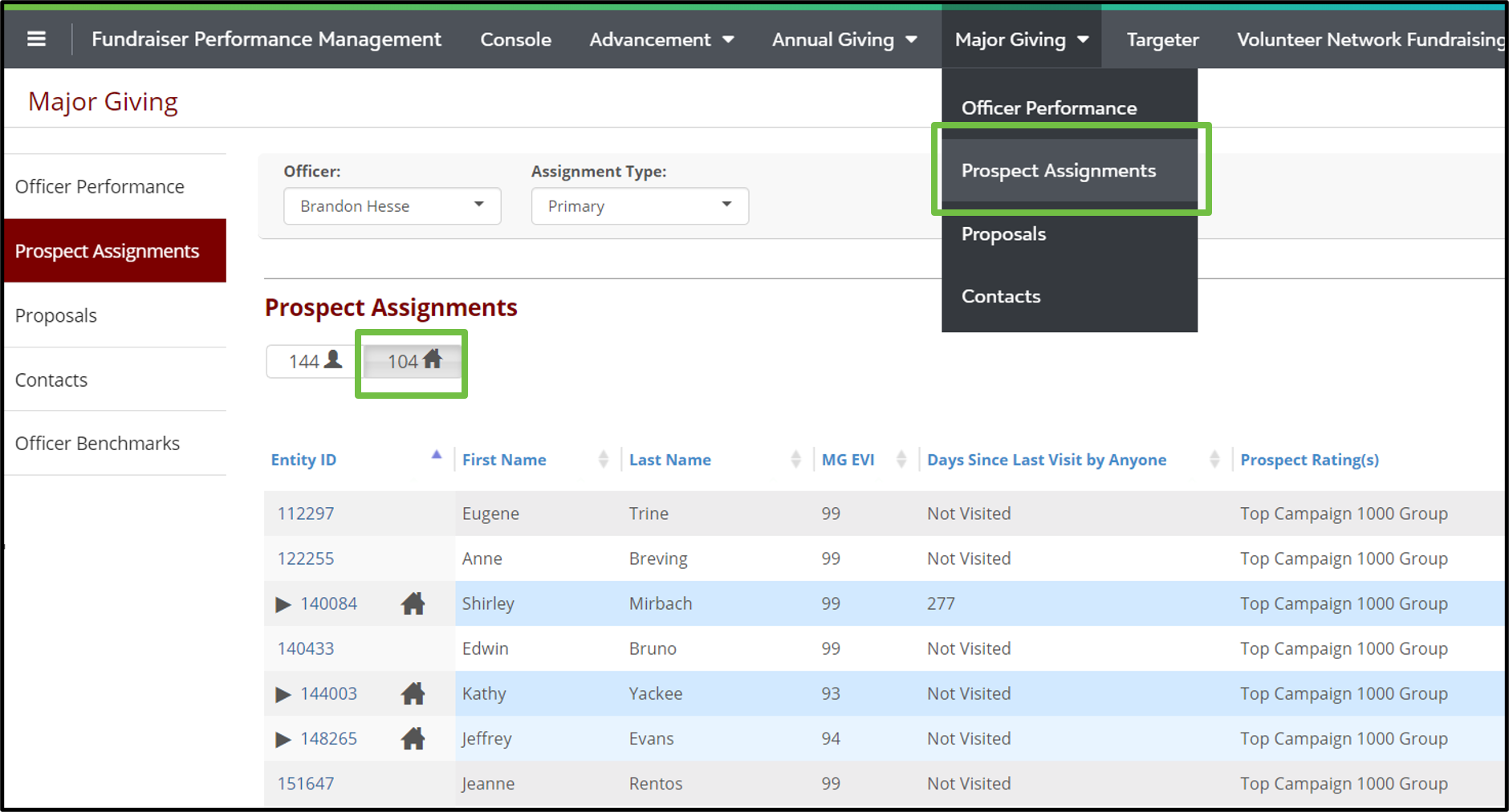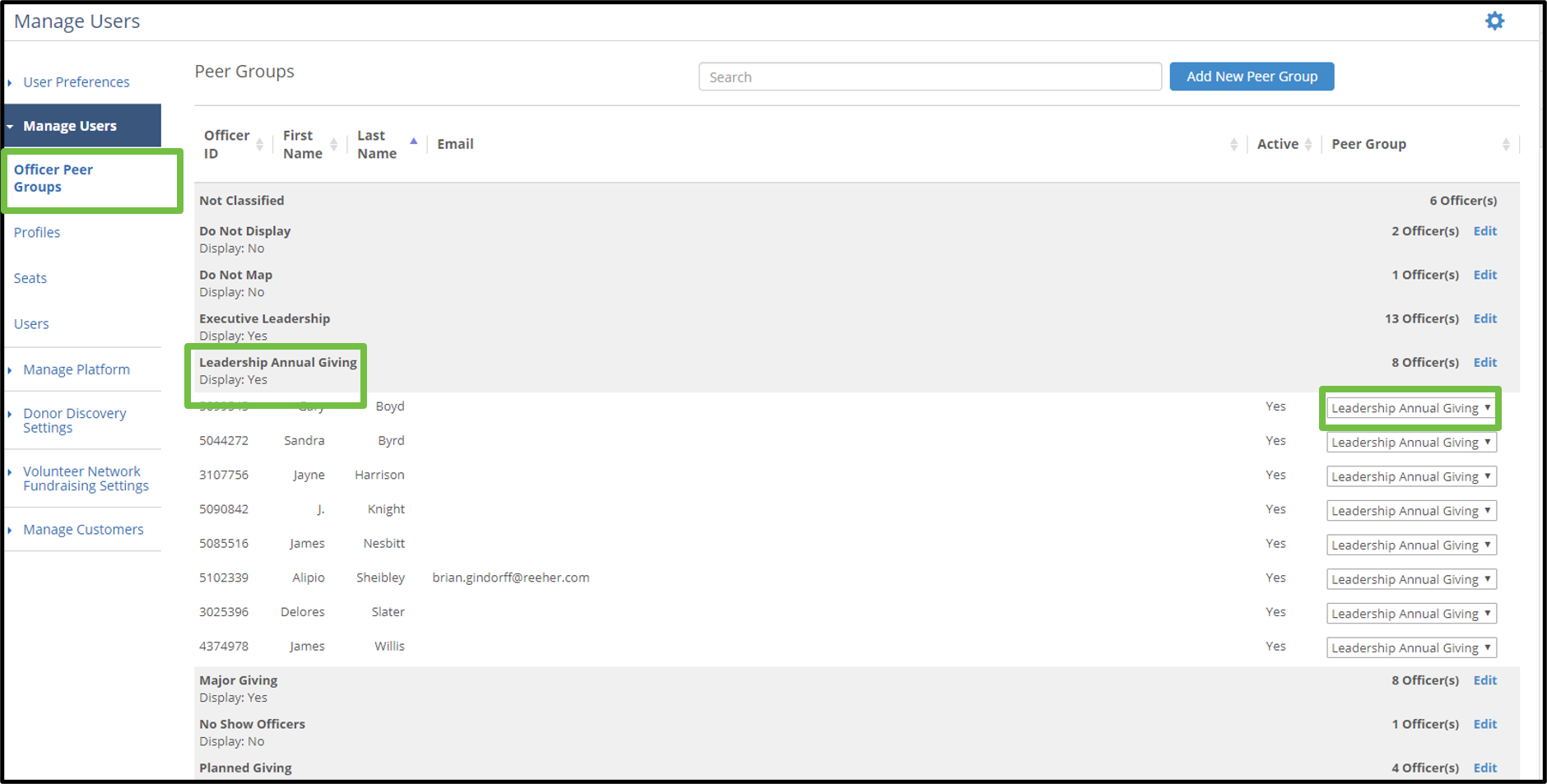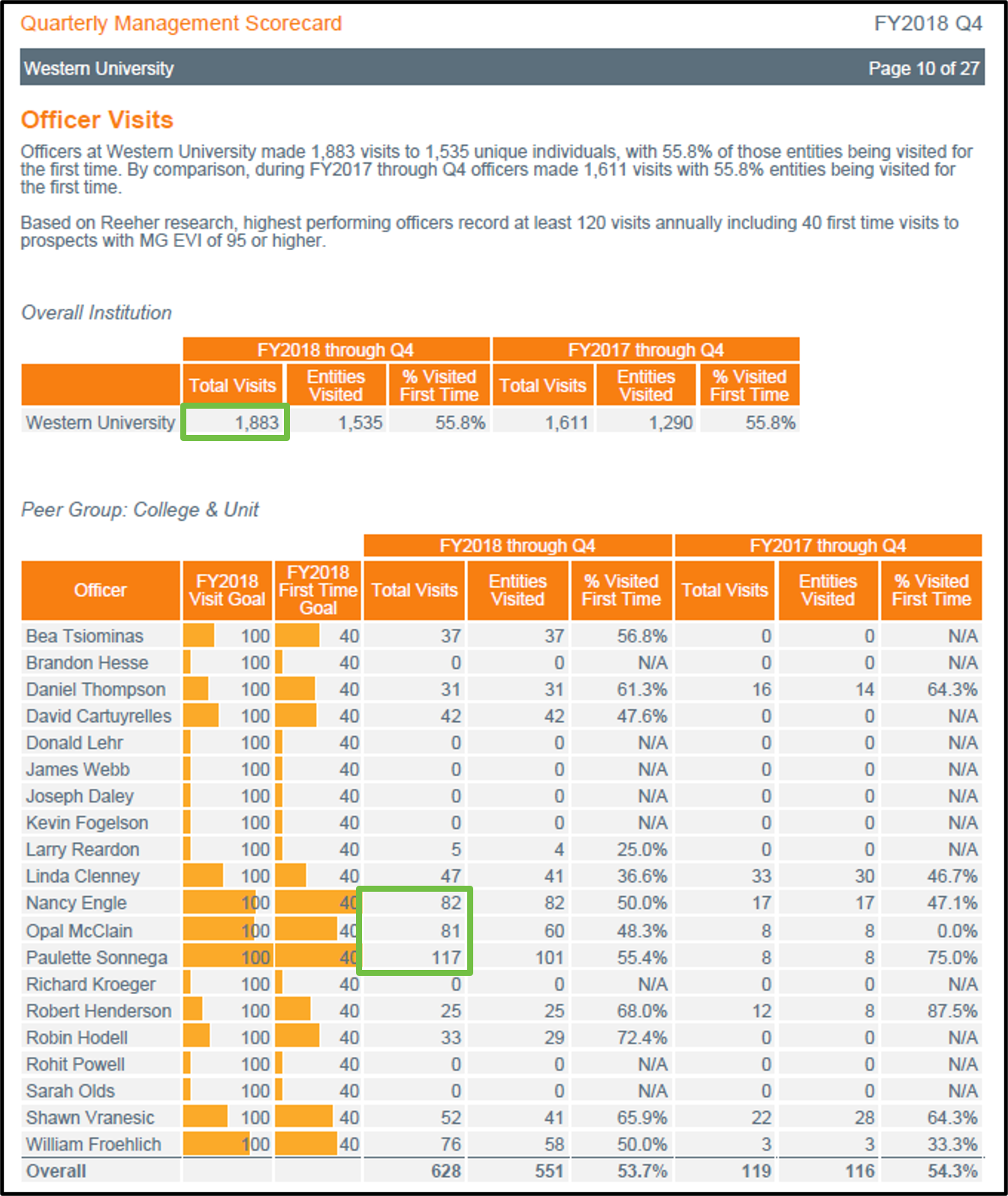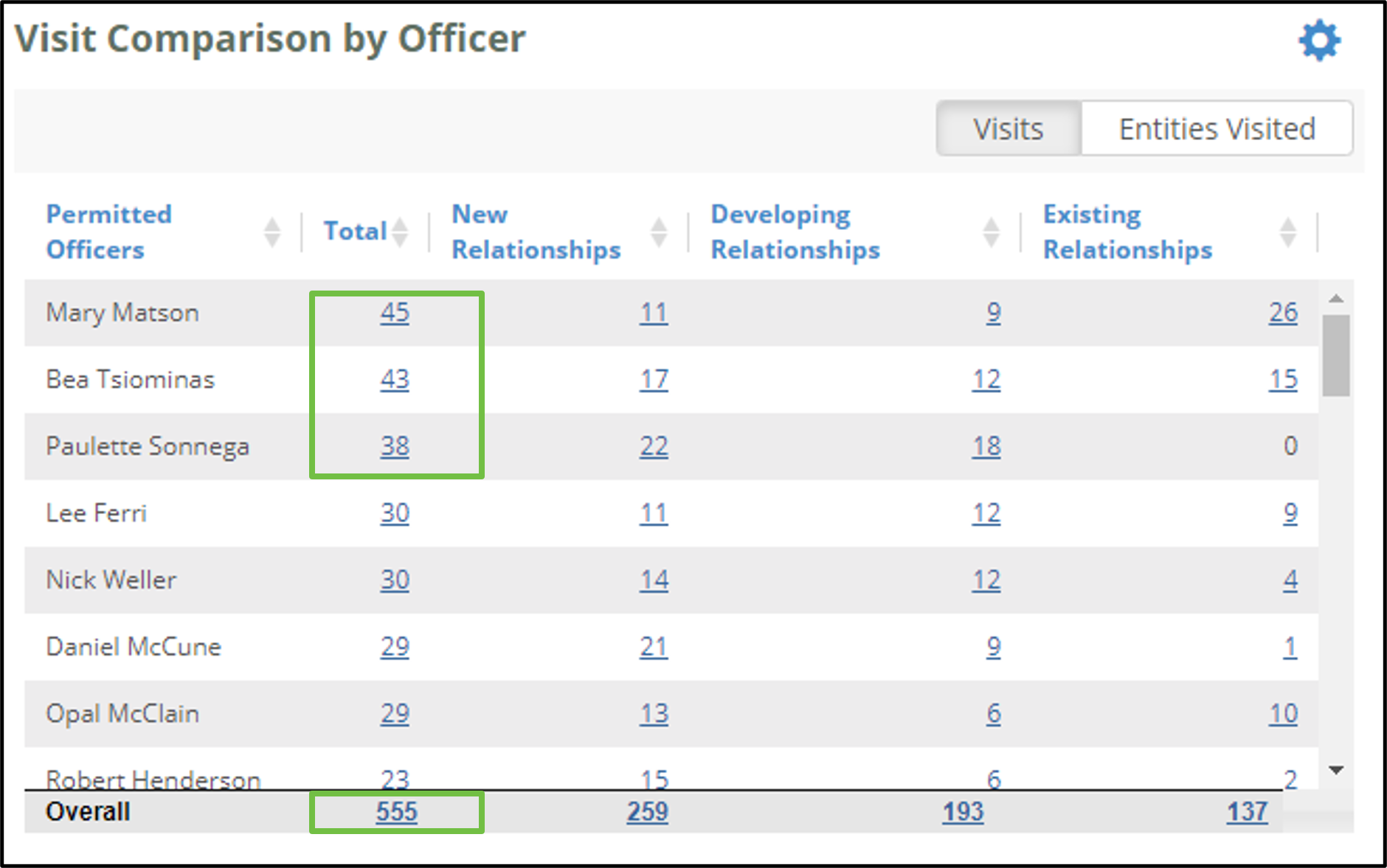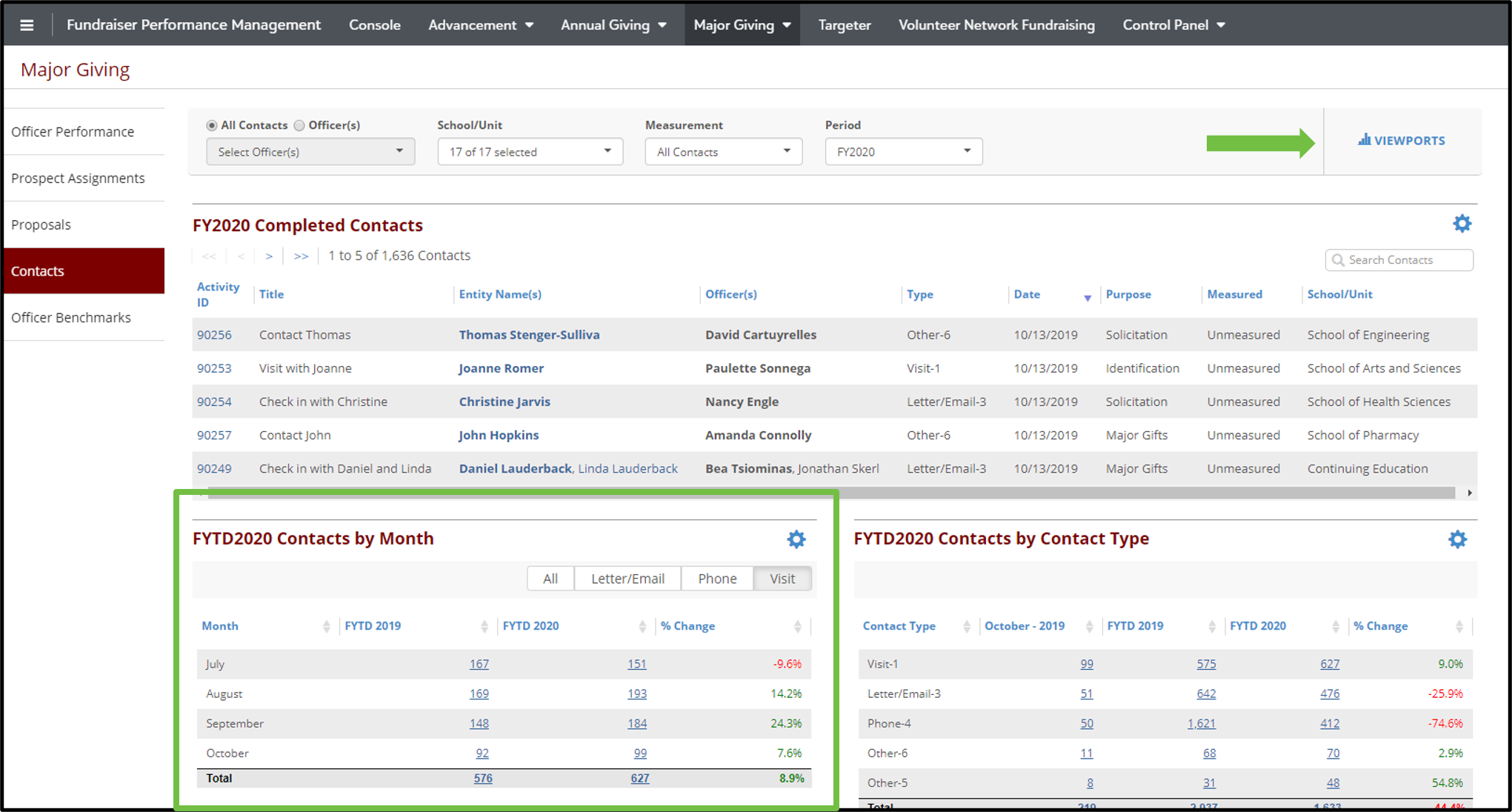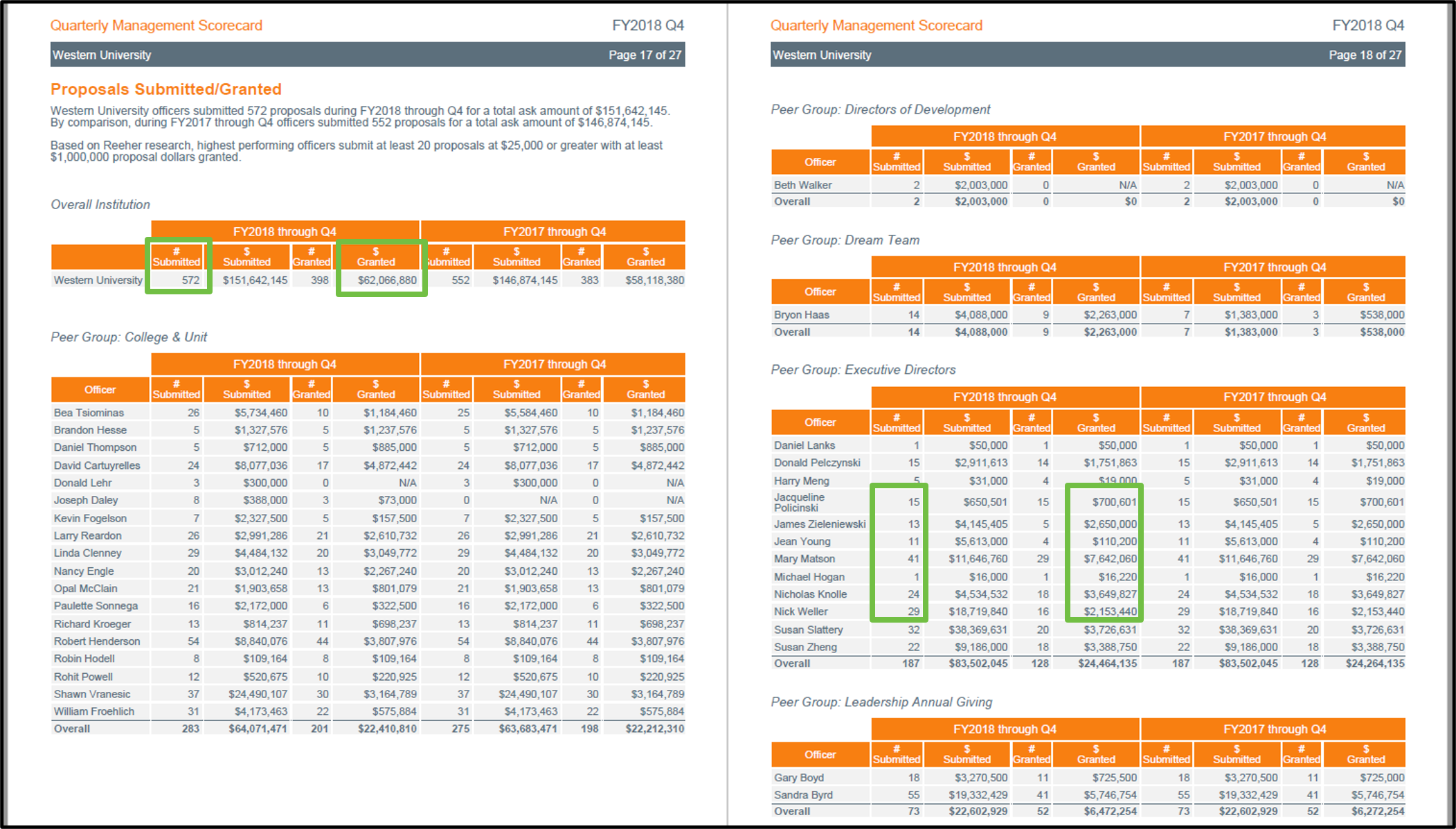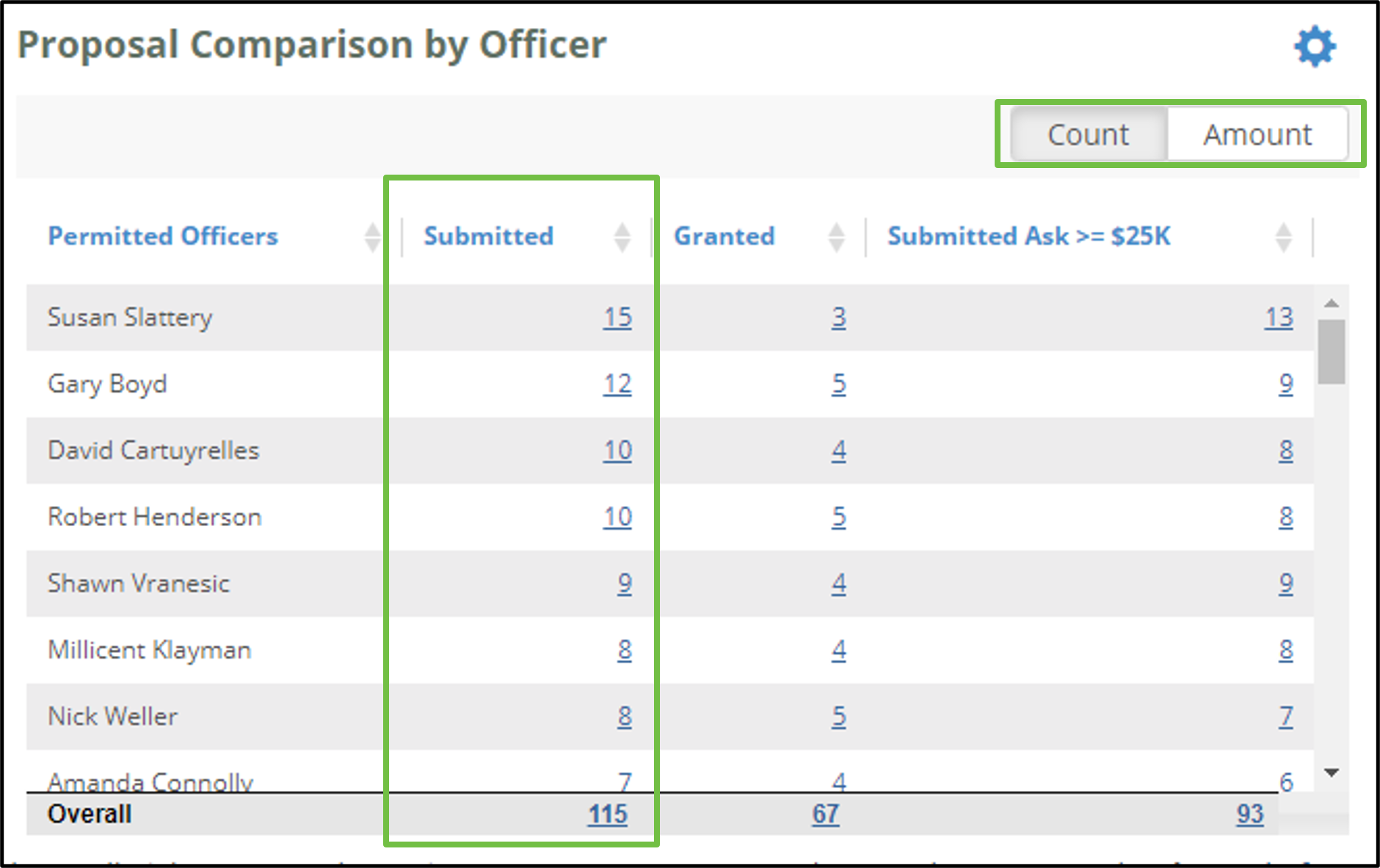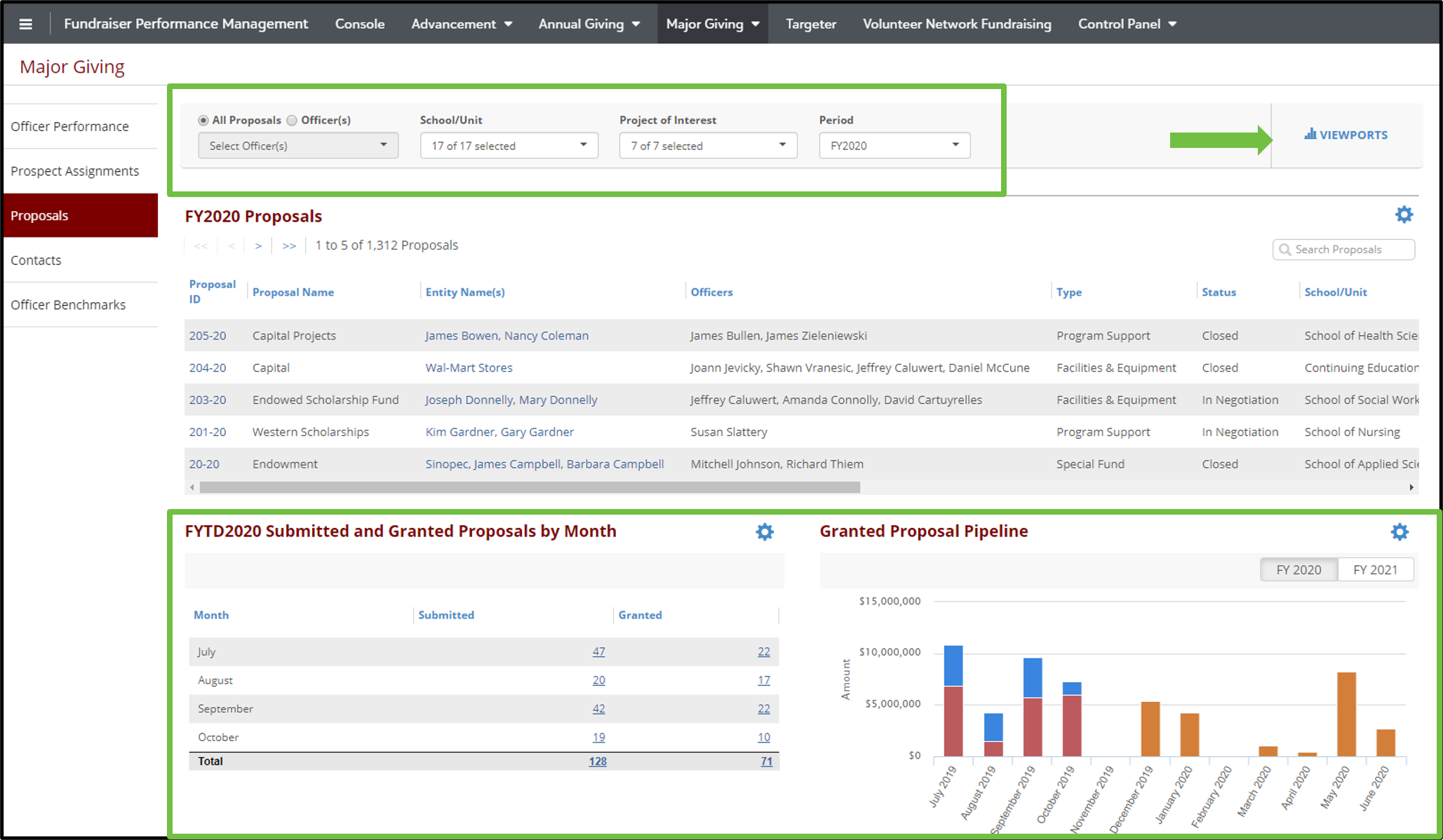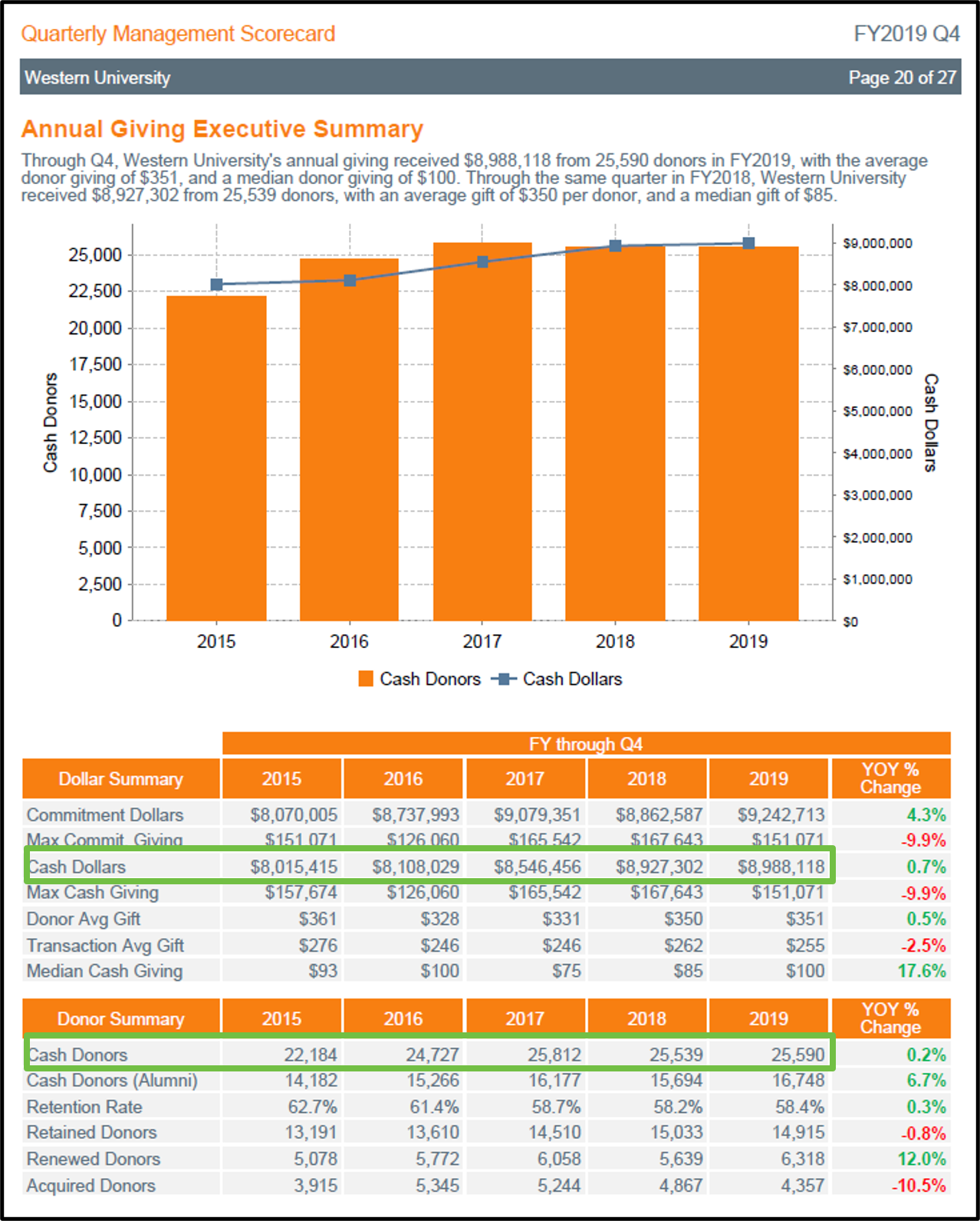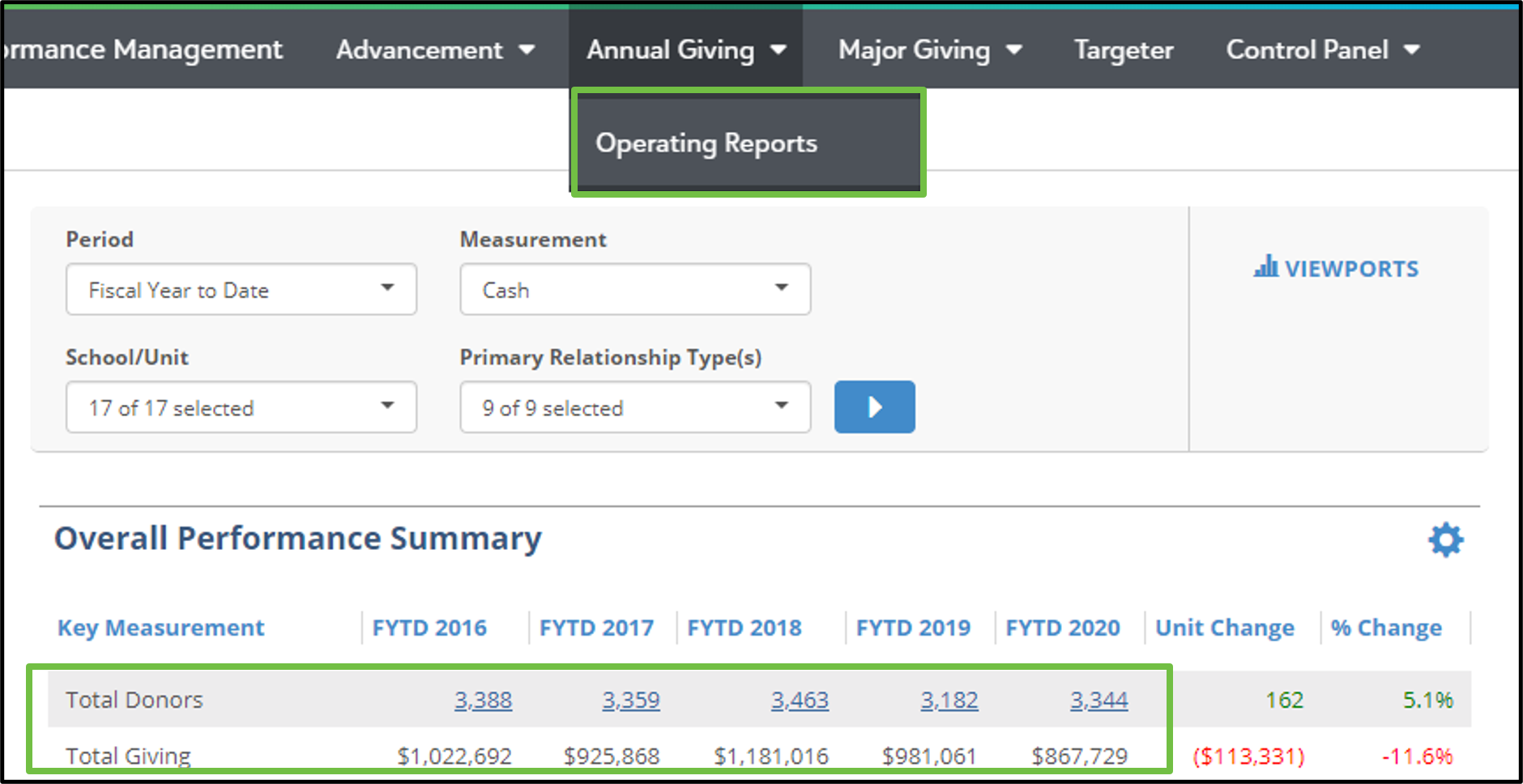Page History
Each quarter some of the leadership at your organization and your Strategic Consultant, gather to review the performance progress and share community insights. Across the community, we are looking to ensure that these conversations are as productive as possible, focused around discussing the results of the Quarterly Management Scorecard, and community insights. The Quarterly Management Scorecard (QMS) is run on the 21st day (or next weekday if 21st falls on a weekend) of each month following quarter end.
Prior to this date, System Administrators should login to the Fundraiser Performance Management platform and validate all data that will populate in the QMS report. This document demonstrates where the data on each page of the QMS (screenshots of QMS sections for examples) can be validated in the FPM platform. Our hope is that by validating some of the data points outlined below, the Quarterly Review meeting time can be maximized for these purposes.
We are committed to resolving any data issues you identify in this process. Please contact Businessconsulting@blackbaud.com or Suport.blackbaud.com with questions or concerns about the data in the FPM platform or the QMS report.
Advancement Executive Summary:
Portfolio Analysis:
Officer Visits:
Proposals Submitted/Granted:
Annual Giving Executive Summary:
Validate the overall donors and dollars raised by your institution during the period of your upcoming scorecard.
Confirm the overall Commitment Dollars, Cash Dollars, and Cash Donors match what you would expect to see for the current fiscal year and each of the previous four fiscal years.
Log in to the platform, navigate to Advancement > Operating Reports, and set the Measurement to Cash.
Make sure all School/Units and Primary Relationship Types are selected.
In the Overall Performance Summary viewport, confirm that Total Donors and Total Giving reflect what you would expect to see in internal reports.
For further validation, scroll down to the Monthly Giving Summary (still in Advancement > Operating Reports).
Confirm that Giving and Donors in each month reflect what you would expect to see in internal reports.
Portfolio Analysis:
Confirm that each portfolio has the correct number of Primary Household Assignments.
Confirm that each Peer Group has the correct officers included.
Navigate to Major Giving > Prospect Assignments.
Select an officer and their primary assignment type in the page level filters.
Confirm the number of household assignments.
Navigate to Control Panel > Manage Users > Officer Peer Groups.
Confirm the correct officers are in each peer group by selecting the peer group.
Peer group adjustments can easily be made by selecting the dropdown in the right column.
Peer groups are a set of gift officers that have similar roles and should be evaluated as peers.
Officer Visits:
Validate the number of overall visits filed by your institution during the period of your upcoming scorecard.
Validate the number of visits filed by individual officers.
Officers should be required to enter all contact reports and proposals within 7 days following quarter end to allow for timely validation. If it’s not in the platform, it didn’t happen!
Navigate to Advancement > Executive Summary > Visit Comparison by Officer. (If this viewport is not on your dashboard, you may need to add it by selecting Viewports at the top right of the page.)
Confirm the total Visit numbers for individual officers and the overall institution.
If additional validation is needed, navigate to Major Giving > Contacts > Contacts by Month.
You are also able to view and adjust your institution’s definition of Visits at Control Panel > Manage Platform > Code Mapping > Contact Type. All contact reports with a Contact Type mapped to Visit will be included in your Visit totals.
Proposals Submitted/Granted:
Validate the number of Submitted proposals and number of dollars Granted by your institution and individual officers during the period of your upcoming scorecard.
Officers should be required to enter all contact reports and proposals within 7 days following quarter end to allow for timely validation. If it’s not in the platform, it didn’t happen!
Navigate to Advancement > Executive Summary > Proposal Comparison by Officer.
Confirm the number of proposals Submitted by individual officers and the overall institution.
Toggle to Amount and confirm the dollars Granted by individual officers and the overall institution.
If additional validation is needed, navigate to Major Giving > Proposals. Make sure All Proposals, all School/Units, and all Projects of Interest are selected. Locate the Submitted and Granted Proposals by Month, Submitted Proposal Pipeline, and Granted Proposal Pipeline viewports and validate accordingly.
You are also able to view and adjust your institution’s definition of Submitted and Granted Proposals at Control Panel > Manage Platform > Code Mapping > Proposal Status.
All proposals with a status mapped to Submitted/Pending, Approved or Declined will be counted in the Submitted totals.
All proposals with a status mapped to Approved will be counted in the Granted totals.
Annual Giving Executive Summary:
Validate the Annual Giving Cash Dollars and Cash Donors raised by your institution during the period of your upcoming scorecard.
Navigate to Annual Giving > Operating Reports, and set the Measurement to Cash.
Make sure all School/Units and Primary Relationship Types are selected.
In the Overall Performance Summary viewport, confirm that Total Donors and Total Giving reflect what you would expect to see in internal reports.