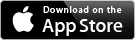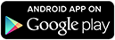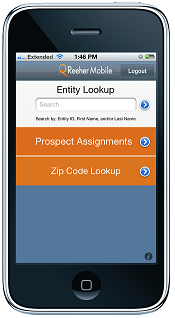Page History
The Mobile App tool, found within the Manage Platform tab in Control Panel, allows you to control access to the
Fundraiser Performance Management Mobile App. The mobile app brings the power of the Platform to the palm of your
hand by drawing the relationship-specific and prospect assignment data you need from your donor database.
With
the mobile app, users can find all of the up-to-date information about a prospective donor and their giving, as well as your organization's interactions with that prospect.
Watch an overview of the mobile app here.
Fundraiser Performance Management Mobile Features
The Entity Lookup feature allows you to find constituents by
searching by the Entity ID, First Name, Last Name, Nickname, and/or Maiden Name. Simply enter the information into the search bar and click "Search." Then choose the appropriate constituent from the Search Results window to view their Relationship Profile.
The Prospect Assignments feature is for users that have prospects assigned to them. When viewing this section,
Currently, Reeher Mobile is only available on Apple devices such as the iPhone or iPad. The Mobile App tool in control panel allows you to specify access to the Reeher Mobile App and manage the login options for your users. You can download the Reeher Mobile App here.
you will see a list of your assigned prospects. Selecting a name will bring up the constituent's Relationship Profile. There are also two filters located at the bottom of the page. Assignment Type allows you to choose between your Primary and Non-Primary assignments. Just select the assignment type and hit Apply. You can also sort the assignment list by clicking Sort. Choose which factor by which you would like to organize your list, either Ascending or Descending order, then click Apply.
Pocket Targeter features a select set of Targeter queries you are familiar with from the Platform. You can query by Relationship Type, Home State, Zip Code, School of Graduation, Year of Graduation, Gift Officer Assignment, Cumulative Cashing Giving, Net Worth, and of course the Predictive Scores: AG EVI, AG PDI, and MG EVI.
Each filter is by default turned "Off" meaning it won't affect your results. To turn on a filter, simply select it from the list, then choose the value(s) you would like to filter by and click "Apply." Do this for each filter that you would like to use, then click Show Results.
Once you run your queries, you can Sort the results by MG EVI, AF, EVI, AF PDI, Lifetime Cashing or Commitments, or Last Name.
To start again with a blank query, just select Reset Query.