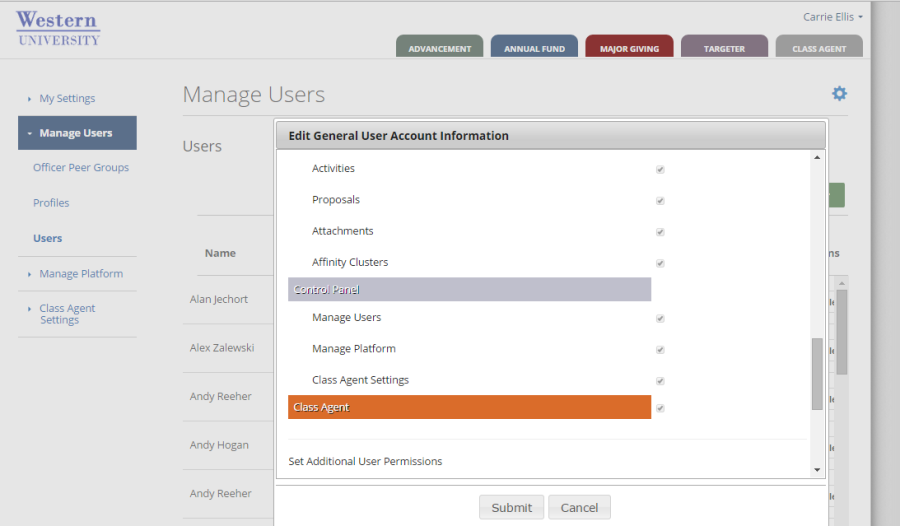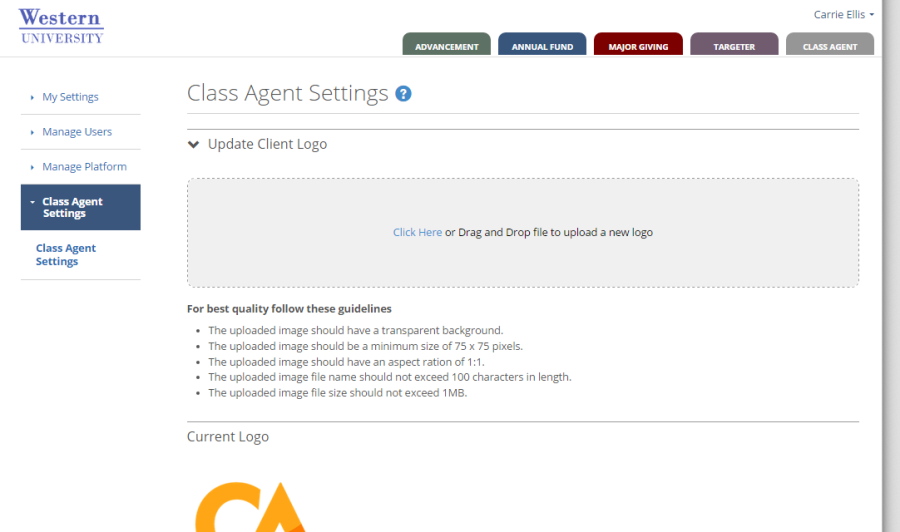Page History
Granting Access To Class Agent
Granting access to Class Agent can be completed by your Reeher System Administrator through the Reeher Platform Control Panel. These are the steps for your System Administrator to follow:
Go to: Control Panel > Manage Users > Users
- Find the users who will need access to the Class Agent layer, click Select Action > Edit
- Scroll down to Additional Settings and check the Class Agent layer to provide access to the management dashboard.
- To give access to Class Agent Settings, where the user can add a logo and change the colors in the Class Agent Portal, check the Class Agent Settings box under Control Panel.
- Click Submit
Class Agent Settings
Users with rights to Class Agent Settings will be able to configure the logo and colors your volunteers will see in the Class Agent Portal. To make changes, follow these steps:
- Navigate to Control Panel > Class Agent Settings > Class Agent Settings
- Upload school logo into the indicated box. The image should be square and a minimum of 75x75 pixels.
- Scroll down to set the colors. Both colors need to be selected in order for the changes to take affect.