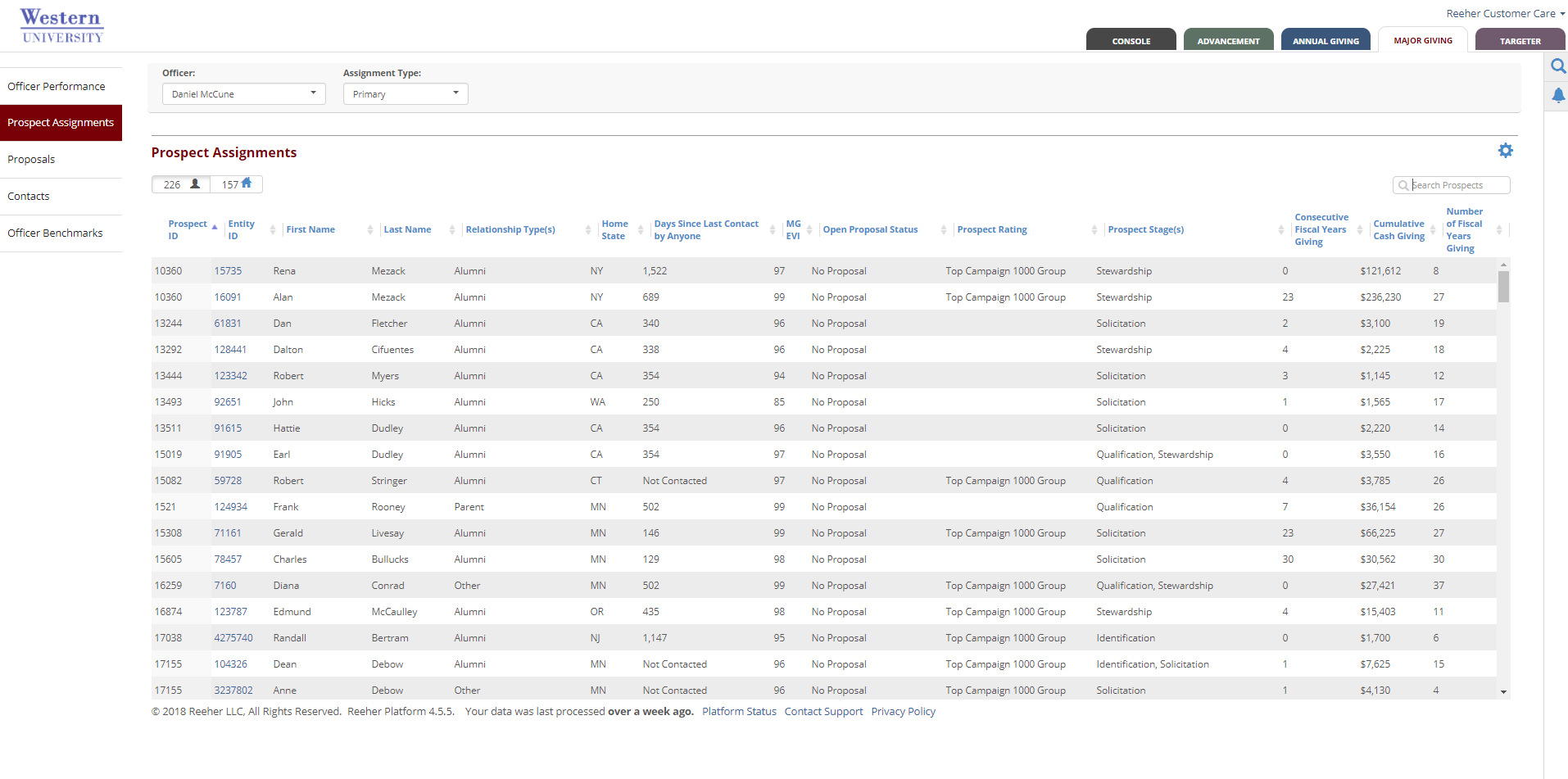Default View Definitions:
- Entity ID: The unique ID of the relationship.
- Prospect ID: The unique ID of the prospect record that is associated to the entity record and the selected officer.
- Full Name: The full name of the entity record.
- Home Phone: The home phone number of the entity record.
- Home State: The home state of the entity record.
- MG EVI: Major Giving Expected Value Index (MG EVI) is a rank score for all entity records based on a custom predictive model for your institution. These scores range from 1 to 99, with 99 being the best and 1 being the worst.
- Assignment Type: The type of assignment relationship the officer has to the prospect record.
- Prospect Stage: The stage the prospect record is currently in.
- Prospect Rating: This is your internal prospect rating level.
- Days Since Last Contact: This is the number of days since the officer last contacted the entity record by any kind of contact type.
- Proposal Status: This field displays the proposal status of a related active proposal.