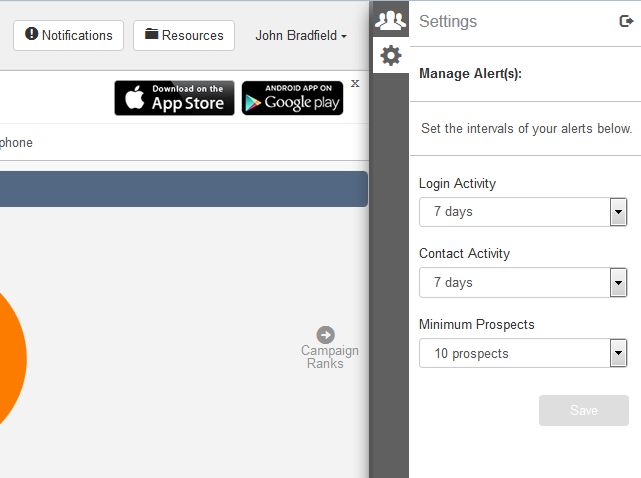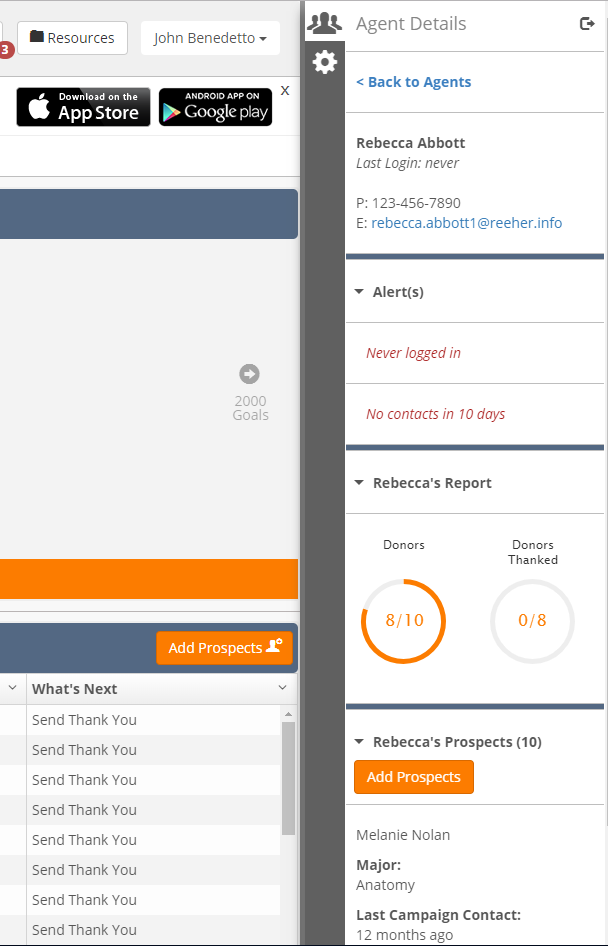The Lead Volunteer role in the portal allows a fellow classmate to help manage the efforts of their fellow volunteers. Included as a side bar on the right side of the portal, this tool helps provide you insight into the progress of the other volunteers that you help manage.
This document is to help you get started using the lead volunteer panel within the tool to help ensure the success of your classmates.
Lead Volunteer Tour
When you first login you can see the lead volunteer panel along the right side of the page. To collapse the panel, just click on the box and arrow icon in the top right.
Agents is a list of your fellow volunteers who you are responsible for. You will see their segment at the top (in this example above, class of 1985), and a list of the volunteers. Click on the agent to view more detail.
Donors shows the number of the assigned prospects in the volunteer's portfolio who have made a gift toward the campaign. Once the gift is received, the volunteer is prompted to send a thank you message and complete the relationship.
Donors Thanked shows the number of their prospects who have agreed to donate and have been thanked for their gifts.
Alerts are used to alert you as the lead when a volunteer is not meeting certain criteria such as the not logging into the portal or not contacting their assigned prospects. You can manage your alerts by clicking on the gear icon at the top of the lead volunteer panel.
Manage Alerts is accessible by clicking on the gear icon at the top left of the lead volunteer panel. This section lets you set up the intervals on alerts you want to receive on your volunteers. You have options to set alerts on Login Activity (days since last login), Contact Activity (days since a prospect was contacted), and Minimum Prospects (if the assignments dip below the minimum number of prospects that can be assigned to the volunteer).
Volunteer Detail is where you can get more in-depth information on each volunteer. Just click on the name from the Agent page.
Here you will see information like name, last login date, phone number, and email address. You will also see a list of any of the alerts that may have been triggered based on your settings.
Additionally you can see the number of Donors and Thanked Donors. These are the same graphs that the volunteer sees in their Dashboard when they login.
Click the Add Prospects button to add more prospects to the Agent's portfolio.
Finally, you can see the agent's assigned prospects. You will see the prospect's name, segment, last contact date, and the recommended next action for the volunteer to take To see more of the prospects, just use the scroll bar on the right side of the page. You can click on a prospect to see their full profiles, and you can also removed them from the agent's portfolio from there.
To get back to the main Agent view, click on the back link at the top of the panel.
Questions
If you have any questions about the lead volunteer role or using the tool, you can contact your manager by clicking on your name at the top right of the page and selecting Contact Manager.