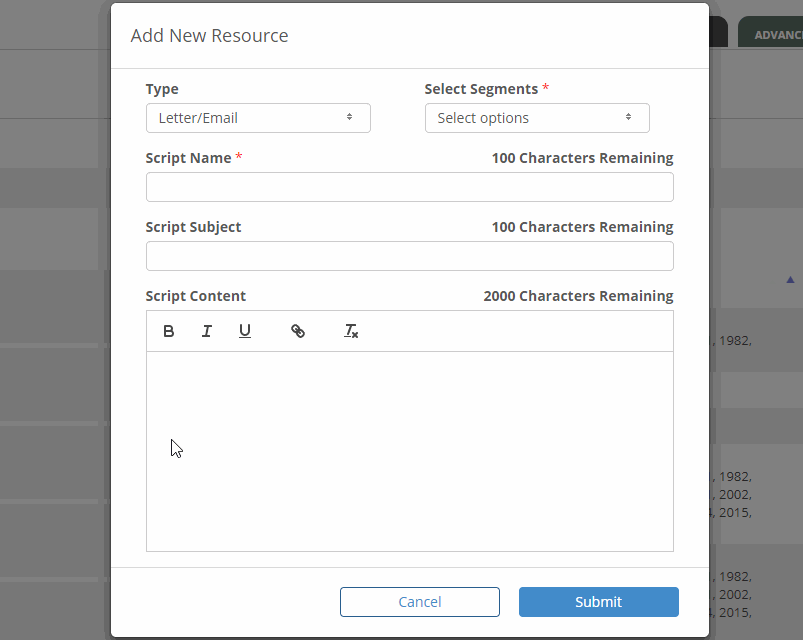Overview
You can create scripts in Volunteer Network Fundraising for your volunteers as they are preparing for calls and writing messages to prospects. You can create different scripts for phone, letter/email, text messages, and thank yous. You can also segment your scripts so that different scripts show for different segments of prospects. For example, you can create one phone script for graduates of the 1980's, and a different phone script for graduates of the 1990's.
If your users use the mobile app, they'll be able to copy scripts directly into their email and text messaging applications so that they can quickly send off messages to their prospects. You can add variable fields, such as the name of the prospect, to make it easier for volunteers to customize their scripts for each prospect. When your volunteers are using the web portal, they'll be able to open email scripts in their default application with the email address and subject line pre-filled. They'll also have a button to copy the main script content so that they can paste it into the body of the email.
How to Create a Script
To create a new script, open the Volunteer Network Fundraising section of the Drawer on the right side of the page (person icon), and select the campaign you'd like to manage. Then, select the Edit Resources button underneath that campaign.
Choose the type of script you'd like to create, and then choose the segments for that script. Enter a script name - the name only shows to staff and helps you organize your scripts. If you are creating Letter/Email script or a Thank You script, also enter a Script Subject. This will be copied to the Subject line of the email when your volunteers open the script in an email application. Finally, enter the main message of the script in the Script Content field.
Add Variable Fields
You can add variable fields to scripts to make it easier for your volunteers to customize their script. For example, you can add the name of the prospect as a variable field. Below is a list of the variable fields available for scripts. Be sure to enter the fields exactly as shown below.
| Variable Field | Description |
|---|---|
| {{recipientName}} | The nickname of the prospect (recipient) |
| {{agentName}} | The full name of the agent |
| {{agentEmail}} | The agent's email address |
Add links and text formatting
You can add links and text formatting to Letter/Email and Thank You scripts using the text editor in the Script Content field. To add a link, highlight the section of text you'd like to link, then click the link button above the text area. When adding a link please ensure the URL has "https://" at the beginning of the link. For adding bold, italicized, or underlined text, simply highlight the section of text and then click the corresponding button above the text area.