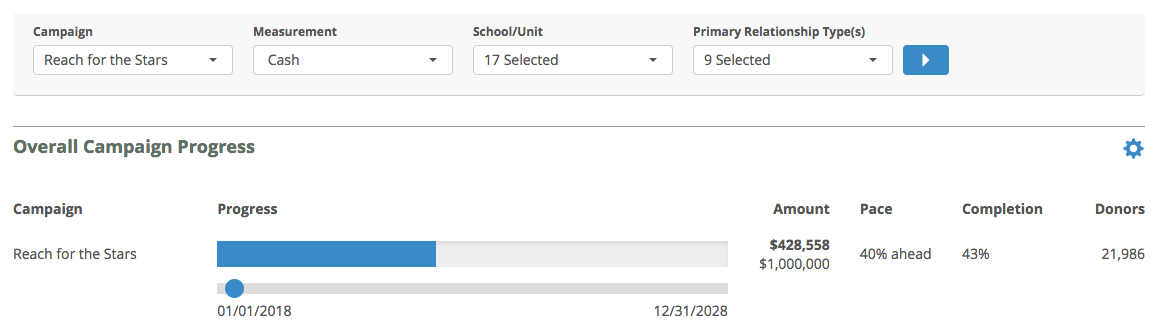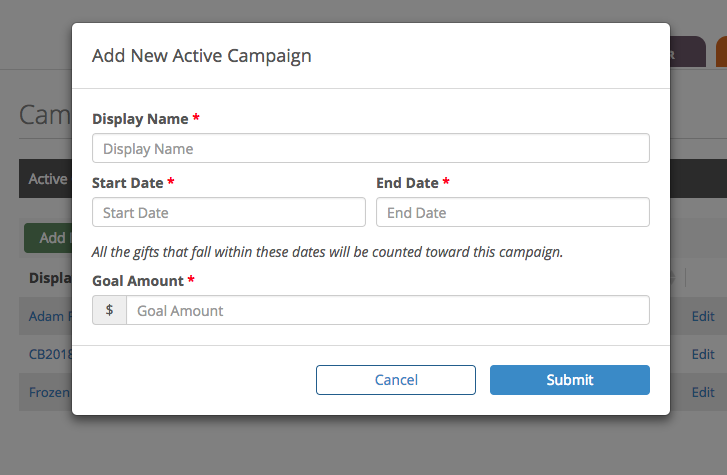The Campaign Reporting dashboard, located in the Advancement layer, provides a summary perspective of your organization's capital campaigns plus in-depth information on the type of gifts and donors within the campaign.
The totals shown in this dashboard are calculated using all gifts that were received during the dates defined for the campaign. Campaign Project codes, if sent with each gift, are used to report subtotals within the overall campaign.
In order to use the Campaign Reporting dashboard, the system administrator at your organization will need to activate a campaign in the Platform. Once activated, the campaign will display in this dashboard. More information on how to do that is listed below.
For System Admins: How to Activate a Campaign
In order for a campaign to display in Campaign Reporting, a system administrator needs to activate that Campaign in Control Panel. Within the Control Panel, click on Manage Platform > Campaign Reporting to access a page that shows currently active campaigns. You can activate a new campaign from this page, which will then display in the Campaign Reporting dashboard.
Each activate campaign will require:
- Display Name
- Start Date
- End Date
- Goal Amount
This information will be used to build the Overall Campaign Summary viewport.
Campaign Drop-Down
Located at the top of the page within the dashboard, the Campaign drop-down allows you to switch between your organization's different active campaigns. Only one campaign can be selected at a time. When you switch campaigns, all of the Viewports on the page will reload based on that new campaign.
Measurement Drop-Down
Located at the top of the page within the dashboard, the Measurement drop-down allows you to switch the measurement between Cash, Commitment, and Pledge. The Cash measurement includes all gifts and pledge payments and is useful for assessing what your fundraising efforts are bringing in the door. The Commitment measurement includes all gifts and pledges and is useful in assessing the long-term value of your fundraising efforts. The Pledge measurement includes only pledges. When you switch the measurement, all of the Viewports on the page will reload based on that measurement.
School/Unit Giving Designation Filter
Located at the top page within the dashboard, you will find a drop down called School/Unit. This allows you to filter the results to include only the selected School/Unit Giving Designations. The “No School/Unit” option at the end of the list includes transactions where no school/unit giving designation was provided.
Primary Relationship Type Filter
The Primary Relationship Type drop-down can be found at the top of the dashboard. This drop-down allows you see results only from the entities associated with the Primary Relationship Types selected in the filter. Primary Relationship Type is provided by your institution in the nightly feed. Some entities may have multiple relationship types (e.g. “Parent” and “Alumna”), but your institution chooses one Primary Relationship Type for each entity. The “No Relationship Type” option at the end of the list includes donors where no Primary Relationship Type was provided.
Please review the following sections for more information on the Viewports in this tab: