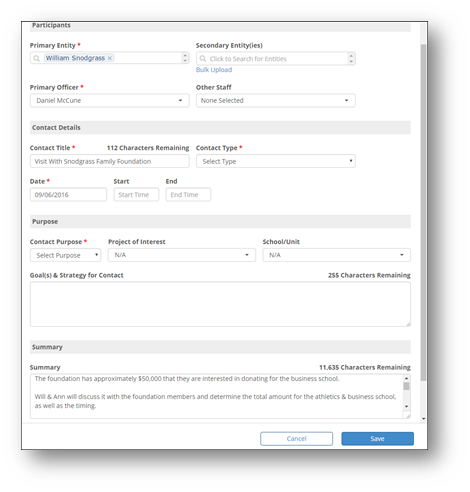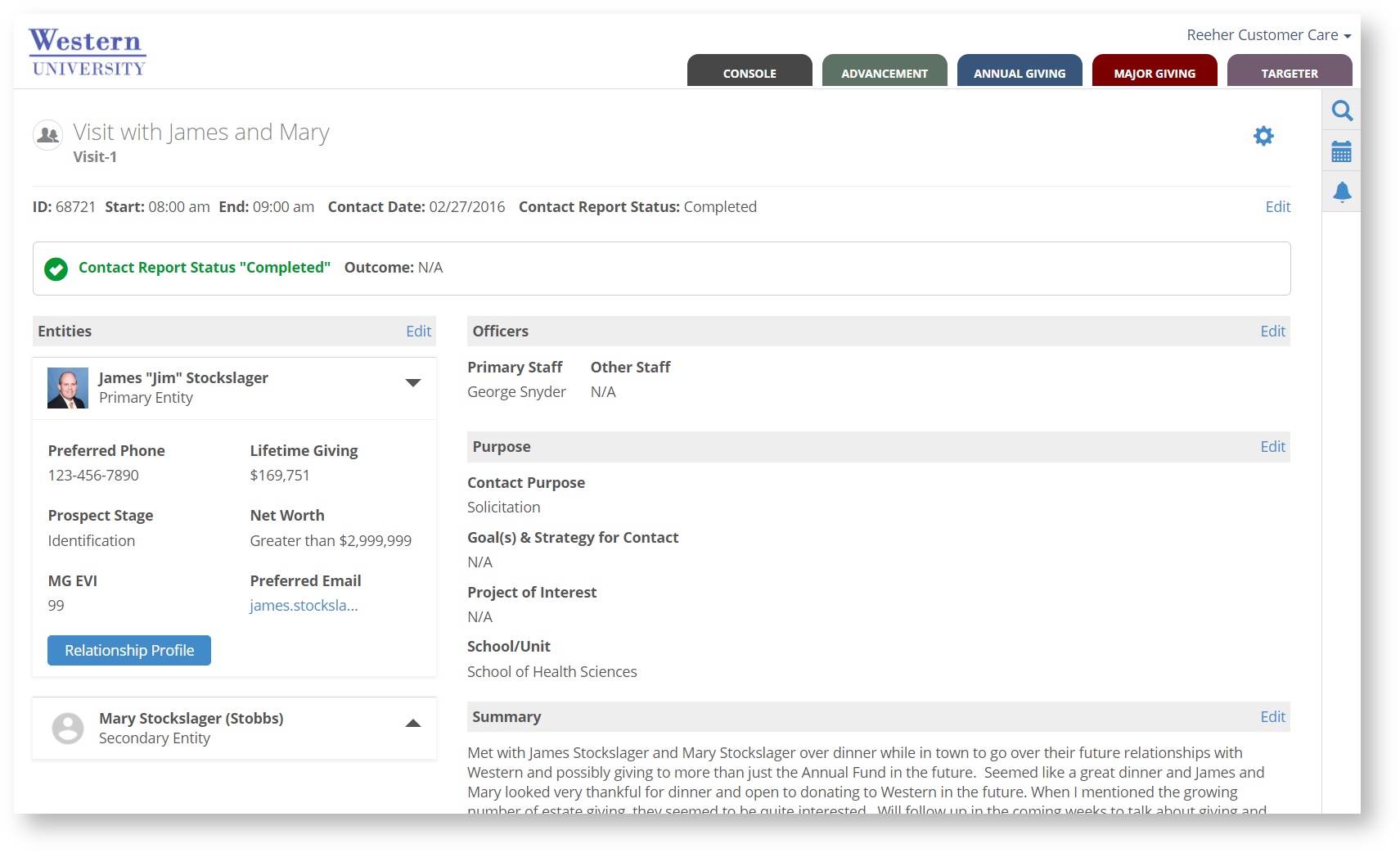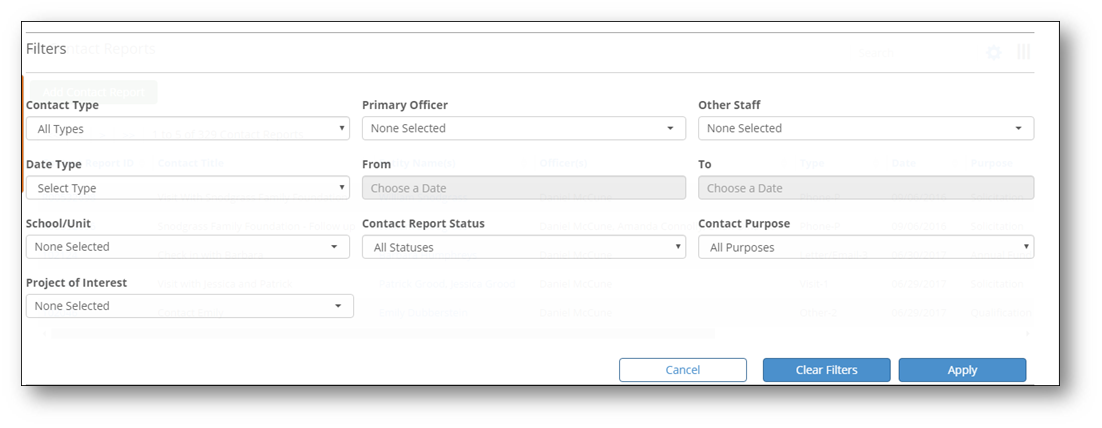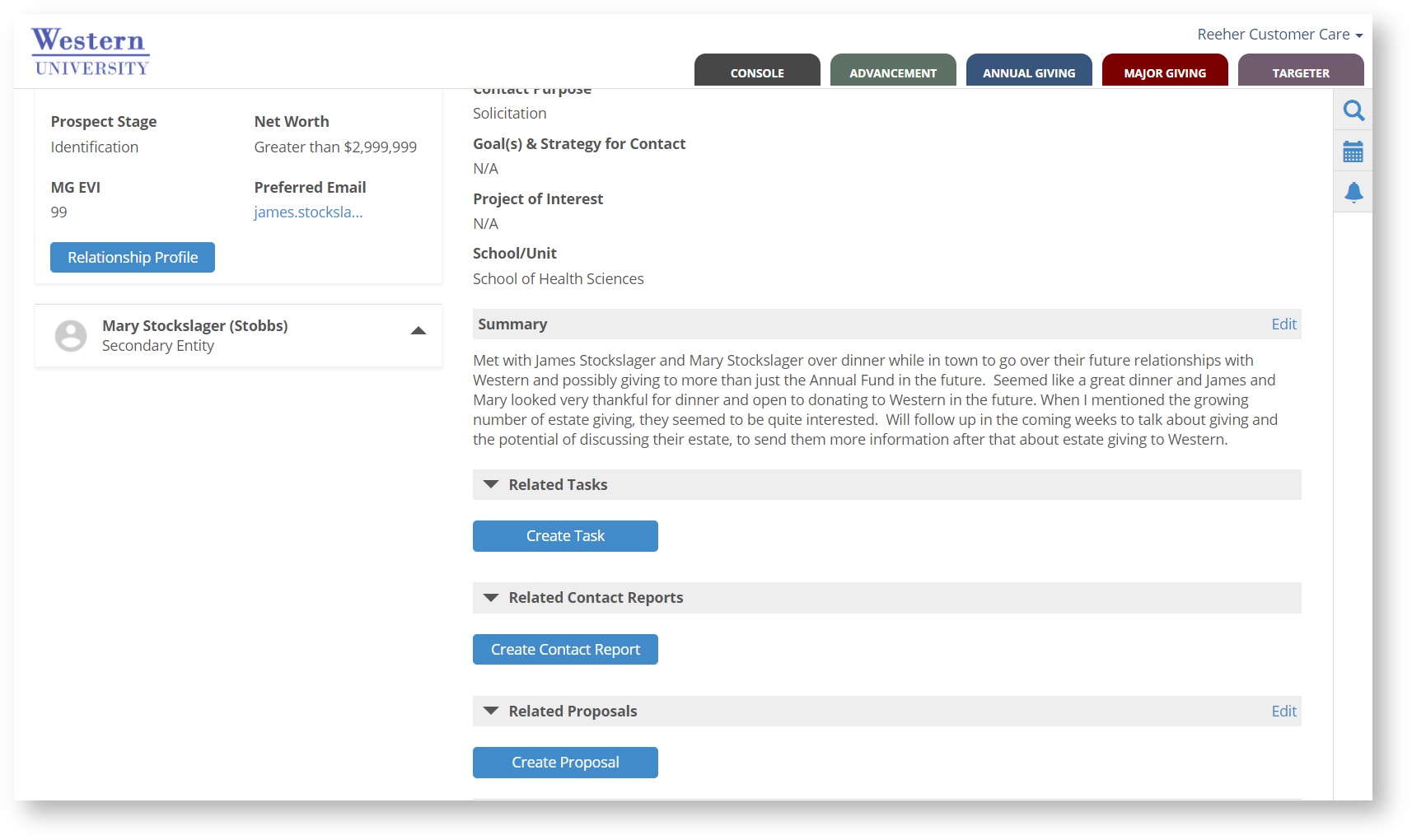How does Activity Center make it easier to enter and manage contact reports?
Users are able to add a new contact report from the Fundraiser Performance Management (FPM) Platform via the Activity Center drawer, Console layer or the Relationship Profile. Contact reports have an enhanced workflow that guides the Gift Officer through the process while capturing the information in a structured form to ensure consistency and completeness of contact reports.
In addition, you are able to link contact reports to future contact reports, proposals, and tasks, allowing you to see what has occurred in the past and what is planned for the future. This gives you complete insight into your interactions with a prospect, leading to easier, more efficient management of your portfolio.
Where do I create, view and find contact reports?
You can create contact reports from several locations:
- Console Page / Contact Report viewport by clicking on the Add Contact Report button
- Drawer (right hand side of the page) by clicking on the + Contact Report button
- Relationship Profile / Activities Viewport by clicking on the Add Contact Report button
- On an existing contact report, related contact reports are created by clicking on Create Contact Report
- On an existing Proposal, related contact reports are created by clicking on Create Contact Report
You can search for a specific contact report:
- Console Page / Contact Report Viewport
- Relationship Profile / Activities Viewport
- Major Giving Layer / Contact Reports
You can view contact reports from several locations:
- Console Page / Contact Report Viewport
- Drawer (right hand side of the page) in the list of activities
- Drawer / Calendar
- Relationship Profile / Activities Viewport
- Major Giving Layer / Contact reports (Only completed Contact Reports are visible)
Can a contact report be edited?
Ability to edit a contact report is based on the user’s profile and permissions.
Contact reports can be edited by clicking on the Edit links throughout the view of the contact report with the appropriate permissions.
Why can’t I edit a contact report that wasn’t created in the FPM Platform?
Contact reports created in your database (i.e. Banner, Advance, Raiser’s Edge) cannot be updated in the FPM Platform, because the updates would then be out of sync with the data in your database. As a result, the Platform does not allow those contacts reports created outside of the FPM Platform to be edited.
How do I view contact reports for a specific peer group or list of Gift Officers?
Visibility to Gift Officers’ contact reports is based on the user’s profile and permissions. If you have rights to see other Gift Officers’ contact reports, you can view them from two perspectives:
- Console: By selecting the Gift Officers and/or Peer Group you can see all contact reports associated with the selected individuals.
- Major Giving: By selecting the Gift Officer you are able to see the completed contact report information specific to that individual.
How do I filter contact reports?
You can filter contact reports on the Console page by clicking on the COG (upper right hand corner of the viewport) and click on Filters. You will be able to filter contact report reports on the following criteria:
- Contact report Type
- Date / Date Type
- Primary Officer
- Other Officer(s)
- School/Unit
- Contact Report Status
- Contact Report Purpose
- Project of Interest
The filters remain in place until they are cleared or you logout of your session. All filters are cleared when you log out of the FPM Platform.
Can a user export a list of contact reports?
A list of contact reports can be exported from several locations:
- Console: By clicking on the gear icon (upper right hand corner of the viewport) you are able to export the entire list or if the list is filtered, only those contact reports that are included in the filtered list.
- Major Giving Layer: By clicking on the gear icon (upper right hand corner of the viewport) you are able to export the entire list of contact reports
How do I create a new contact report from an existing contact report?
By clicking on the Create Contact Report button within a contact report, found at the bottom of the screen, you are able to schedule and document future contacts with the entity. This allows you to link and track the progress of your interactions with an entity over time.
In addition, creating the contact report from an existing contact report allows the system to pre-populate many of the fields based on the existing contact report, reducing the time and effort to complete the process. You are able to edit any pre-populated fields at any time to ensure the new contact report is accurate and complete.
How do I create a task from an existing contact report?
By clicking on the Create Task button within a Contact report, found at the bottom of the screen, you are able to enter a task. This allows you to link and track the progress of your interactions with an entity over time.
In addition, creating the task from an existing contact report allows the system to pre-populate many of the fields based on the existing contact report, reducing the time and effort to complete the process. You are able to edit any pre-populated fields at any time to ensure the new task is accurate and complete.
How do I create a proposal from an existing contact report?
By clicking on the Create Proposal button within a contact report, found at the bottom of the screen, you are able to enter a proposal. This allows you to link and track the progress of your interactions with an entity over time.
In addition, creating the proposal from an existing contact report allows the system to pre-populate many of the fields based on the existing contact report, reducing the time and effort to complete the process. The Gift Officer is able to edit any pre-populated fields at any time to ensure the new proposal is accurate and complete.
How does a user create a contact report from an e-mail?
You are able to send or forward e-mails you wish to have converted into contact report reports to: contactreport@performancemanagement.blackbaud.com. You enter this e-mail address in the ”To”, “cc” or “bcc” fields of an e-mail. The e-mail is then sent directly to the e-mail address or forwarded depending on your institution’s practices. NOTE: The e-mail address you use must match the e-mail address found in the Platform,
The FPM Platform receives the e-mail and transforms it into the framework of a contact report. The content of the e-mail automatically populates as many of the appropriate fields in Activity Center’s contact report form as possible. By giving Gift Officers a head start in completing their contact report reports you are able to more quickly and efficiently complete your contact reports.
Why don’t I see the attachments/pictures that were included in my e-mail?
At this time, there is no accommodation for attachments or embedded pictures to be included as part of a contact report. As a result, when you send an e-mail to be converted to a contact report, all attachments and embedded pictures are removed. Only the text of the e-mail is included in the framework of the contact report.
You are able to save all attachments related to an entity on the Relationship Profile, if you would like to be able to reference attachments in the future.
Where do I find and complete the e-mail contact report after I send it?
In the drawer found on the right hand side of the screen, there is the symbol of a bell. When the system has received an e-mail that has been directed to contactreport@performancemanagement.blackbaud.com a number will appear in a red circle indicating there is a pending contact report.
Click on the notification and the contact report form will open for you to complete. Once the contact report required fields have been completed, the contact report will move to the contact report viewport, will be added to the calendar and will appear in the activities due if dated in the future.
Create Contact Report
Completed & Editable Contact Report
Contact Report Filtering
Create a Contact Report, Proposal or Task from Contact Report